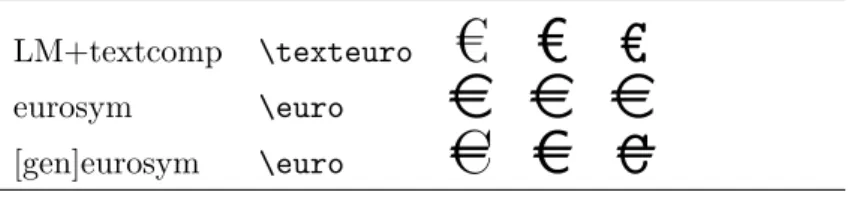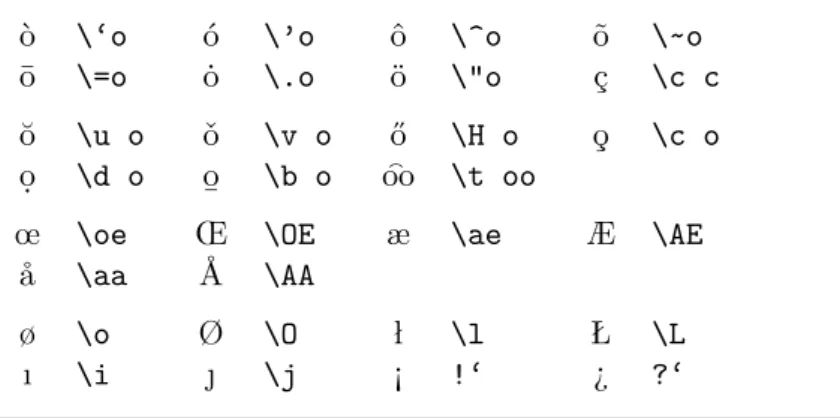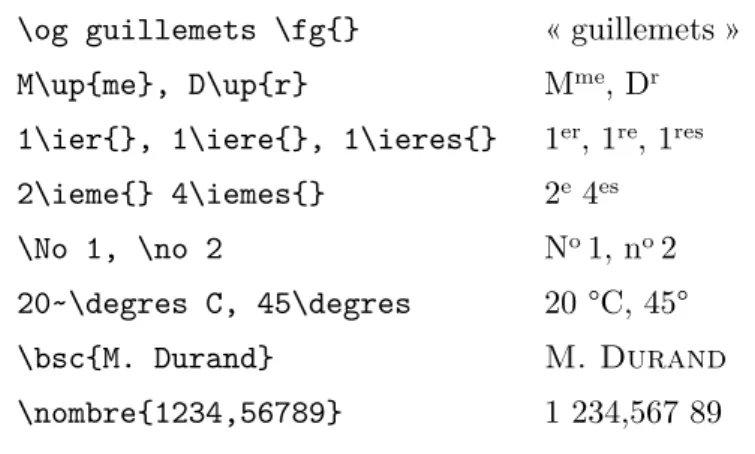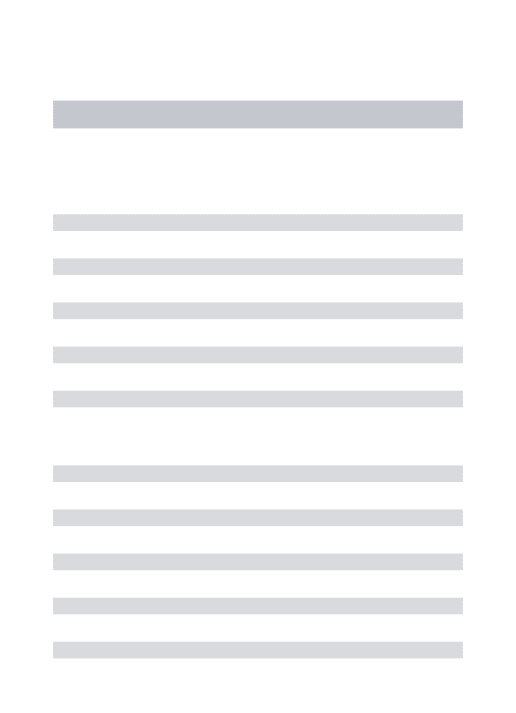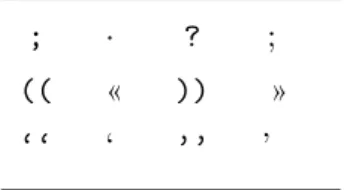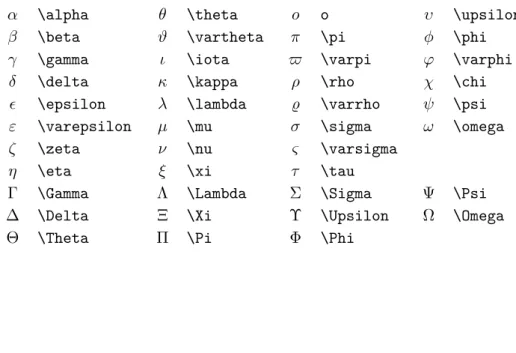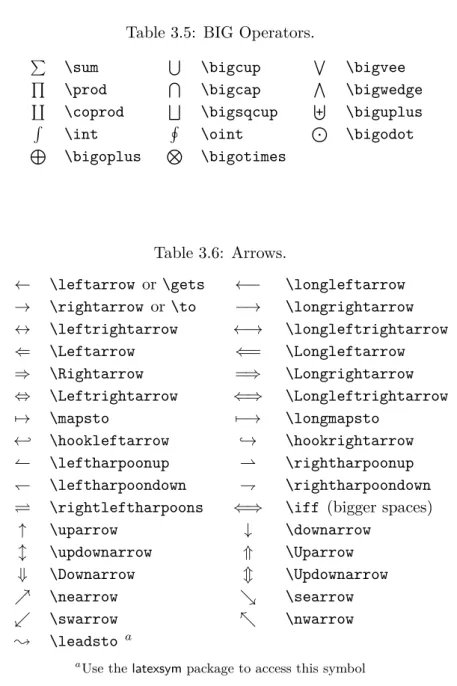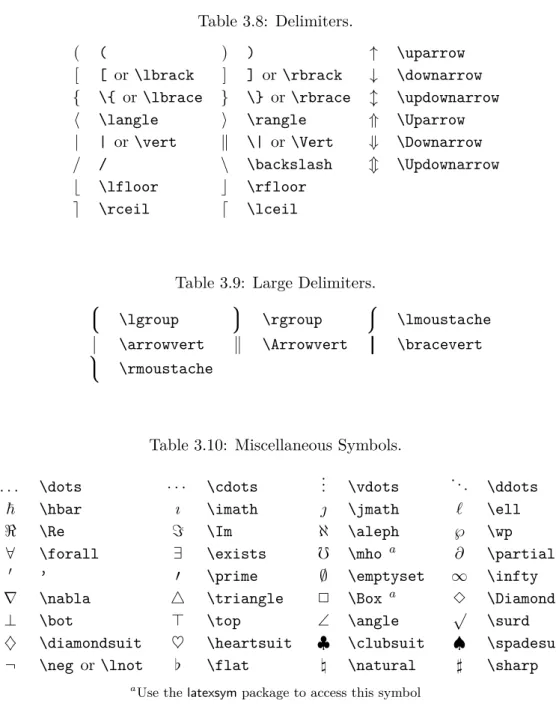Introduction to L A TEX 2 ε
Or L
ATEX 2 ε in 157 minutes
by Tobias Oetiker Hubert Partl, Irene Hyna and Elisabeth Schlegl
Version 5.05, July 18, 2015
Copyright ©1995-2011 Tobias Oetiker and Contributors. All rights reserved.
This document is free; you can redistribute it and/or modify it under the terms of the GNU General Public License as published by the Free Software Foundation;
either version 2 of the License, or (at your option) any later version.
This document is distributed in the hope that it will be useful, but without any warranty; without even the implied warranty of merchantability orfitness for a
particular purpose. See the GNU General Public License for more details.
You should have received a copy of the GNU General Public License along with this document; if not, write to the Free Software Foundation, Inc., 675 Mass Ave, Cambridge, MA 02139, USA.
Much of the material used in this introduction comes from an Austrian introduction to LATEX 2.09 written in German by:
Hubert Partl <partl@mail.boku.ac.at>
Zentraler Informatikdienst der Universität für Bodenkultur Wien Irene Hyna <Irene.Hyna@bmwf.ac.at>
Bundesministerium für Wissenschaft und Forschung Wien Elisabeth Schlegl <noemail>
in Graz
If you are interested in the German document, you can find a version updated for LATEX 2εby Jörg Knappen at CTAN://info/lshort/german
The following individuals helped with corrections, suggestions and material to improve this paper. They put in a big effort to help me get this document into its present shape. I would like to sincerely thank all of them. Naturally, all the mistakes you’ll find in this book are mine. If you ever find a word that is spelled correctly, it must have been one of the people below dropping me a line.
Eric Abrahamsen, Lenimar Nunes de Andrade, Eilinger August, Rosemary Bailey, Barbara Beeton, Marc Bevand, Connor Blakey, Salvatore Bonaccorso, Pietro Braione, Friedemann Brauer, Markus Brühwiler, Jan Busa, David Carlisle, Neil Carter, Carl Cerecke, Mike Chapman, Pierre Chardaire, Xingyou Chen, Christopher Chin, Diego Clavadetscher, Wim van Dam, Benjamin Deschwanden Jan Dittberner, Michael John Downes, Matthias Dreier, David Dureisseix, Hans Ehrbar, Elliot, Rock- rush Engch, William Faulk, Robin Fairbairns, Johan Falk, Jörg Fischer, Frank Fis- chli, Daniel Flipo, Frank, Mic Milic Frederickx, David Frey, Erik Frisk, Hans Fugal, Robert Funnell, Greg Gamble, Andy Goth, Cyril Goutte, Kasper B. Graversen, Arlo Griffiths, Alexandre Guimond, Neil Hammond, Christoph Hamburger, Ras- mus Borup Hansen, Joseph Hilferty, Daniel Hirsbrunner, Martien Hulsen, Björn Hvittfeldt, Morten Høgholm, Werner Icking, Eric Jacoboni, Jakob, Alan Jeffrey, Mar- tin Jenkins, Byron Jones, David Jones, Johannes-Maria Kaltenbach, Nils Kanning, Andrzej Kawalec, Christian Kern, Alain Kessi, Axel Kielhorn, Sander de Kievit, Kjetil Kjernsmo, Tobias Klauser, Jörg Knappen, Michael Koundouros, Matt Kraai, Tobias Krewer, Flori Lambrechts, Mike Lee, Maik Lehradt, Rémi Letot, Axel Liljen- crantz, Jasper Loy, Johan Lundberg, Martin Maechler, Alexander Mai, Claus Malten, Kevin Van Maren, Pablo Markin, I. J. Vera Marún, Hendrik Maryns, Chris McCor- mack, Aleksandar S. Milosevic, Henrik Mitsch, Stefan M. Moser, Philipp Nagele, Richard Nagy, Manuel Oetiker, Urs Oswald, Hubert Partl, Marcelo Pasin, Mar- tin Pfister, Lan Thuy Pham, Breno Pietracci, Demerson Andre Polli, Maksym Polyakov, Nikos Pothitos, John Refling, Mike Ressler, Brian Ripley, Kurt Rosenfeld, Bernd Rosen- lecher, Chris Rowley, Young U. Ryu, Risto Saarelma, András Salamon, José Car- los Santos, Christopher Sawtell, Gilles Schintgen, Craig Schlenter, Hanspeter Schmid, Baron Schwartz, Jordi Serra i Solanich, Miles Spielberg, Susan Stewart, Matthieu Stigler, Geoffrey Swindale, Laszlo Szathmary, Boris Tobotras, Josef Tkadlec, Scott Veirs, Didier Verna, Carl-Gustav Werner, Fabian Wernli, Matthew Widmann, David Wood- house, Chris York, Rick Zaccone, Fritz Zaucker, and Mikhail Zotov.
LATEX [1] is a typesetting system that is very suitable for producing scientific and mathematical documents of high typographical quality. It is also suitable for producing all sorts of other documents, from simple letters to complete books. LATEX uses TEX [2] as its formatting engine.
This short introduction describes LATEX 2ε and should be sufficient for most applications of LATEX. Refer to [1,3] for a complete description of the LATEX system.
This introduction is split into 6 chapters:
Chapter 1 tells you about the basic structure of LATEX 2εdocuments. You will also learn a bit about the history of LATEX. After reading this chapter, you should have a rough understanding how LATEX works.
Chapter 2 goes into the details of typesetting your documents. It explains most of the essential LATEX commands and environments. After reading this chapter, you will be able to write your first documents.
Chapter 3 explains how to typeset formulae with LATEX. Many examples demonstrate how to use one of LATEX’s main strengths. At the end of the chapter are tables listing all mathematical symbols available in LATEX.
Chapter 4 explains indexes, bibliography generation and inclusion of EPS graphics. It introduces creation of PDF documents with pdfLATEX and presents some handy extension packages.
Chapter 5 shows how to use LATEX for creating graphics. Instead of drawing a picture with some graphics program, saving it to a file and then including it into LATEX, you describe the picture and have LATEX draw it for you.
Chapter 6 contains some potentially dangerous information about how to alter the standard document layout produced by LATEX. It will tell you how to change things such that the beautiful output of LATEX turns ugly or stunning, depending on your abilities.
It is important to read the chapters in order—the book is not that big, after all. Be sure to carefully read the examples, because a lot of the information is in the examples placed throughout the book.
LATEX is available for most computers, from the PC and Mac to large UNIX and VMS systems. On many university computer clusters you will find that a LATEX installation is available, ready to use. Information on how to access the local LATEX installation should be provided in the Local Guide[5]. If you have problems getting started, ask the person who gave you this booklet.
The scope of this document is not to tell you how to install and set up a LATEX system, but to teach you how to write your documents so that they can be processed by LATEX.
If you need to get hold of any LATEX related material, have a look at one of the Comprehensive TEX Archive Network (CTAN) sites. The homepage is athttp://www.ctan.org.
You will find other references to CTAN throughout the book, especially pointers to software and documents you might want to download. Instead of writing down complete urls, I just wroteCTAN:followed by whatever location within the CTAN tree you should go to.
If you want to run LATEX on your own computer, take a look at what is available fromCTAN://systems.
If you have ideas for something to be added, removed or altered in this document, please let me know. I am especially interested in feedback from LATEX novices about which bits of this intro are easy to understand and which could be explained better.
Tobias Oetiker <tobi@oetiker.ch>
OETIKER+PARTNER AG Aarweg 15
4600 Olten Switzerland
The current version of this document is available on CTAN://info/lshort
Thank you! iii
Preface v
1 Things You Need to Know 1
1.1 The Name of the Game . . . 1
1.1.1 TEX . . . 1
1.1.2 LATEX . . . 2
1.2 Basics . . . 2
1.2.1 Author, Book Designer, and Typesetter . . . 2
1.2.2 Layout Design . . . 2
1.2.3 Advantages and Disadvantages . . . 3
1.3 LATEX Input Files . . . 4
1.3.1 Spaces . . . 4
1.3.2 Special Characters . . . 5
1.3.3 LATEX Commands . . . 5
1.3.4 Comments. . . 6
1.4 Input File Structure . . . 7
1.5 A Typical Command Line Session . . . 7
1.6 The Layout of the Document . . . 9
1.6.1 Document Classes . . . 9
1.6.2 Packages . . . 10
1.6.3 Page Styles . . . 13
1.7 Files You Might Encounter . . . 13
1.8 Big Projects . . . 14
2 Typesetting Text 17 2.1 The Structure of Text and Language . . . 17
2.2 Line Breaking and Page Breaking . . . 19
2.2.1 Justified Paragraphs . . . 19
2.2.2 Hyphenation . . . 20
2.3 Ready-Made Strings . . . 21
2.4 Special Characters and Symbols. . . 21
2.4.1 Quotation Marks . . . 21
2.4.2 Dashes and Hyphens . . . 22
2.4.3 Tilde (∼) . . . 22
2.4.4 Slash (/) . . . 22
2.4.5 Degree Symbol (◦) . . . 22
2.4.6 The Euro Currency Symbol (e). . . 23
2.4.7 Ellipsis (. . . ) . . . 24
2.4.8 Ligatures . . . 24
2.4.9 Accents and Special Characters . . . 24
2.5 International Language Support. . . 25
2.5.1 Support for Portuguese . . . 27
2.5.2 Support for French . . . 28
2.5.3 Support for German . . . 29
2.5.4 Support for Korean. . . 30
2.5.5 Writing in Greek . . . 31
2.5.6 Support for Cyrillic . . . 32
2.5.7 Support for Mongolian . . . 33
2.5.8 The Unicode option . . . 34
2.6 The Space Between Words. . . 38
2.7 Titles, Chapters, and Sections . . . 39
2.8 Cross References . . . 41
2.9 Footnotes . . . 41
2.10 Emphasized Words . . . 42
2.11 Environments . . . 42
2.11.1 Itemize, Enumerate, and Description . . . 42
2.11.2 Flushleft, Flushright, and Center . . . 43
2.11.3 Quote, Quotation, and Verse . . . 44
2.11.4 Abstract. . . 44
2.11.5 Printing Verbatim . . . 45
2.11.6 Tabular . . . 45
2.12 Floating Bodies . . . 48
2.13 Protecting Fragile Commands . . . 51
3 Typesetting Mathematical Formulae 53 3.1 TheAMS-LATEX bundle . . . 53
3.2 Single Equations . . . 53
3.2.1 Math Mode . . . 55
3.3 Building Blocks of a Mathematical Formula . . . 56
3.4 Single Equations that are Too Long: multline . . . 61
3.5 Multiple Equations . . . 62
3.5.1 Problems with Traditional Commands . . . 62
3.5.2 IEEEeqnarray Environment . . . 64
3.5.3 Common Usage . . . 64
3.6 Arrays and Matrices . . . 67
3.7 Spacing in Math Mode . . . 68
3.7.1 Phantoms . . . 69
3.8 Fiddling with the Math Fonts . . . 70
3.8.1 Bold Symbols . . . 70
3.9 Theorems, Lemmas, . . . 71
3.9.1 Proofs and End-of-Proof Symbol . . . 72
3.10 List of Mathematical Symbols . . . 75
4 Specialities 83 4.1 Including Encapsulated PostScript . . . 83
4.2 Bibliography . . . 85
4.3 Indexing . . . 86
4.4 Fancy Headers . . . 87
4.5 The Verbatim Package . . . 89
4.6 Installing Extra Packages . . . 89
4.7 Working with pdfLATEX . . . 90
4.7.1 PDF Documents for the Web . . . 91
4.7.2 The Fonts . . . 92
4.7.3 Using Graphics . . . 93
4.7.4 Hypertext Links . . . 93
4.7.5 Problems with Links . . . 96
4.7.6 Problems with Bookmarks. . . 96
4.7.7 Source Compatibility Between LATEX and pdfLATEX. . 97
4.8 Working with X E LATEX. . . 98
4.8.1 The Fonts . . . 98
4.8.2 Compatibility Between X E LATEX and pdfLATEX . . . . 100
4.9 Creating Presentations . . . 100
5 Producing Mathematical Graphics 105 5.1 Overview . . . 105
5.2 The pictureEnvironment. . . 106
5.2.1 Basic Commands . . . 106
5.2.2 Line Segments . . . 107
5.2.3 Arrows . . . 108
5.2.4 Circles . . . 109
5.2.5 Text and Formulas . . . 110
5.2.6 \multiput and \linethickness . . . 110
5.2.7 Ovals . . . 111
5.2.8 Multiple Use of Predefined Picture Boxes . . . 112
5.2.9 Quadratic Bézier Curves . . . 113
5.2.10 Catenary . . . 114
5.2.11 Rapidity in the Special Theory of Relativity . . . 115
5.3 The PGF and TikZ Graphics Packages . . . 115
6 Customising LATEX 119
6.1 New Commands, Environments and Packages . . . 119
6.1.1 New Commands . . . 120
6.1.2 New Environments . . . 121
6.1.3 Extra Space . . . 121
6.1.4 Commandline LATEX . . . 122
6.1.5 Your Own Package . . . 123
6.2 Fonts and Sizes . . . 123
6.2.1 Font Changing Commands . . . 123
6.2.2 Danger, Will Robinson, Danger . . . 126
6.2.3 Advice . . . 127
6.3 Spacing . . . 127
6.3.1 Line Spacing . . . 127
6.3.2 Paragraph Formatting . . . 128
6.3.3 Horizontal Space . . . 129
6.3.4 Vertical Space . . . 130
6.4 Page Layout. . . 131
6.5 More Fun With Lengths . . . 133
6.6 Boxes . . . 133
6.7 Rules. . . 135
A Installing LATEX 137 A.1 What to Install . . . 137
A.2 Cross Platform Editor . . . 137
A.3 TEX on Mac OS X . . . 138
A.3.1 TEX Distribution . . . 138
A.3.2 OSX TEX Editor . . . 138
A.3.3 Treat yourself to PDFView . . . 138
A.4 TEX on Windows . . . 138
A.4.1 Getting TEX . . . 138
A.4.2 A LATEX editor . . . 139
A.4.3 Document Preview . . . 139
A.4.4 Working with graphics . . . 139
A.5 TEX on Linux . . . 139
Bibliography 141
Index 144
1.1 A Minimal LATEX File. . . 7
1.2 Example of a Realistic Journal Article. . . 8
4.1 Example fancyhdrSetup. . . 88
4.2 Sample code for thebeamer class . . . 101
6.1 Example Package. . . 123
6.2 Layout parameters for this book. . . 132
1.1 Document Classes. . . 10
1.2 Document Class Options. . . 11
1.3 Some of the Packages Distributed with LATEX. . . 12
1.4 The Predefined Page Styles of LATEX.. . . 13
2.1 A bag full of Euro symbols . . . 23
2.2 Accents and Special Characters.. . . 25
2.3 Preamble for Portuguese documents. . . 28
2.4 Special commands for French. . . 29
2.5 German Special Characters. . . 30
2.6 Preamble for Greek documents. . . 31
2.7 Greek Special Characters. . . 32
2.8 Bulgarian, Russian, and Ukrainian . . . 33
2.9 Float Placing Permissions. . . 49
3.1 Math Mode Accents. . . 75
3.2 Greek Letters.. . . 75
3.3 Binary Relations. . . 76
3.4 Binary Operators. . . 76
3.5 BIG Operators. . . 77
3.6 Arrows. . . 77
3.7 Arrows as Accents. . . 77
3.8 Delimiters. . . 78
3.9 Large Delimiters. . . 78
3.10 Miscellaneous Symbols. . . 78
3.11 Non-Mathematical Symbols. . . 78
3.12 AMSDelimiters. . . 79
3.13 AMSGreek and Hebrew. . . 79
3.14 Math Alphabets. . . 79
3.15 AMSBinary Operators. . . 79
3.16 AMSBinary Relations. . . 80
3.17 AMSArrows. . . 81
3.18 AMSNegated Binary Relations and Arrows. . . 82
3.19 AMSMiscellaneous. . . 82
4.1 Key Names forgraphicx Package. . . 84
4.2 Index Key Syntax Examples. . . 87
6.1 Fonts. . . 124
6.2 Font Sizes.. . . 124
6.3 Absolute Point Sizes in Standard Classes. . . 125
6.4 Math Fonts. . . 125
6.5 TEX Units. . . 130
Things You Need to Know
The first part of this chapter presents a short overview of the philosophy and history of LATEX 2ε. The second part focuses on the basic structures of a LATEX document. After reading this chapter, you should have a rough knowledge of how LATEX works, which you will need to understand the rest of this book.
1.1 The Name of the Game
1.1.1 TEX
TEX is a computer program created by Donald E. Knuth [2]. It is aimed at typesetting text and mathematical formulae. Knuth started writing the TEX typesetting engine in 1977 to explore the potential of the digital printing equipment that was beginning to infiltrate the publishing industry at that time, especially in the hope that he could reverse the trend of deteriorating typographical quality that he saw affecting his own books and articles. TEX as we use it today was released in 1982, with some slight enhancements added in 1989 to better support 8-bit characters and multiple languages. TEX is renowned for being extremely stable, for running on many different kinds of computers, and for being virtually bug free. The version number of TEX is converging toπ and is now at 3.141592653.
TEX is pronounced “Tech,” with a “ch” as in the German word “Ach”1 or in the Scottish “Loch.” The “ch” originates from the Greek alphabet where X is the letter “ch” or “chi”. TEX is also the first syllable of the Greek word τεχνική (technique). In an ASCII environment, TEX becomesTeX.
1In german there are actually two pronounciations for “ch” and one might assume that the soft “ch” sound from “Pech” would be a more appropriate. Asked about this, Knuth wrote in the German Wikipedia: I do not get angry when people pronounce TEX in their favorite way . . . and in Germany many use a soft ch because the X follows the vowel e, not the harder ch that follows the vowel a. In Russia, ‘tex’ is a very common word, pronounced
‘tyekh’. But I believe the most proper pronunciation is heard in Greece, where you have the harsher ch of ach and Loch.
1.1.2 LATEX
LATEX enables authors to typeset and print their work at the highest typo- graphical quality, using a predefined, professional layout. LATEX was originally written by Leslie Lamport [1]. It uses the TEX formatter as its typesetting engine. These days LATEX is maintained by Frank Mittelbach.
LATEX is pronounced “Lay-tech” or “Lah-tech.” If you refer to LATEX in an ASCII environment, you typeLaTeX. LATEX 2ε is pronounced “Lay-tech two e” and typedLaTeX2e.
1.2 Basics
1.2.1 Author, Book Designer, and Typesetter
To publish something, authors give their typed manuscript to a publishing company. One of their book designers then decides the layout of the document (column width, fonts, space before and after headings, . . . ). The book designer writes his instructions into the manuscript and then gives it to a typesetter, who typesets the book according to these instructions.
A human book designer tries to find out what the author had in mind while writing the manuscript. He decides on chapter headings, citations, examples, formulae, etc. based on his professional knowledge and from the contents of the manuscript.
In a LATEX environment, LATEX takes the role of the book designer and uses TEX as its typesetter. But LATEX is “only” a program and therefore needs more guidance. The author has to provide additional information to describe the logical structure of his work. This information is written into the text as “LATEX commands.”
This is quite different from the WYSIWYG2 approach that most modern word processors, such asMS Word or LibreOffice, take. With these applica- tions, authors specify the document layout interactively while typing text into the computer. They can see on the screen how the final work will look when it is printed.
When using LATEX it is not normally possible to see the final output while typing the text, but the final output can be previewed on the screen after processing the file with LATEX. Then corrections can be made before actually sending the document to the printer.
1.2.2 Layout Design
Typographical design is a craft. Unskilled authors often commit serious formatting errors by assuming that book design is mostly a question of aesthetics—“If a document looks good artistically, it is well designed.” But
2What you see is what you get.
as a document has to be read and not hung up in a picture gallery, the readability and understandability is much more important than the beautiful look of it. Examples:
• The font size and the numbering of headings have to be chosen to make the structure of chapters and sections clear to the reader.
• The line length has to be short enough not to strain the eyes of the reader, while long enough to fill the page beautifully.
With WYSIWYG systems, authors often generate aesthetically pleasing documents with very little or inconsistent structure. LATEX prevents such formatting errors by forcing the author to declare thelogical structure of his document. LATEX then chooses the most suitable layout.
1.2.3 Advantages and Disadvantages
When people from the WYSIWYG world meet people who use LATEX, they often discuss “the advantages of LATEX over a normal word processor” or the opposite. The best thing to do when such a discussion starts is to keep a low profile, since such discussions often get out of hand. But sometimes there is no escaping . . .
So here is some ammunition. The main advantages of LATEX over normal word processors are the following:
• Professionally crafted layouts are available, which make a document really look as if “printed.”
• The typesetting of mathematical formulae is supported in a convenient way.
• Users only need to learn a few easy-to-understand commands that specify the logical structure of a document. They almost never need to tinker with the actual layout of the document.
• Even complex structures such as footnotes, references, table of contents, and bibliographies can be generated easily.
• Free add-on packages exist for many typographical tasks not directly supported by basic LATEX. For example, packages are available to includePostScriptgraphics or to typeset bibliographies conforming to exact standards. Many of these add-on packages are described in The LATEX Companion [3].
• LATEX encourages authors to write well-structured texts, because this is how LATEX works—by specifying structure.
• TEX, the formatting engine of LATEX 2ε, is highly portable and free.
Therefore the system runs on almost any hardware platform available.
LATEX also has some disadvantages, and I guess it’s a bit difficult for me to find any sensible ones, though I am sure other people can tell you hundreds
;-)
• LATEX does not work well for people who have sold their souls . . .
• Although some parameters can be adjusted within a predefined docu- ment layout, the design of a whole new layout is difficult and takes a lot of time.3
• It is very hard to write unstructured and disorganized documents.
• Your hamster might, despite some encouraging first steps, never be able to fully grasp the concept of Logical Markup.
1.3 L
ATEX Input Files
The input for LATEX is a plain text file. On Unix/Linux text files are pretty common. On windows, one would use Notepad to create a text file. It contains the text of the document, as well as the commands that tell LATEX how to typeset the text. If you are working with a LATEX IDE, it will contain a program for creating LATEX input files in text format.
1.3.1 Spaces
“Whitespace” characters, such as blank or tab, are treated uniformly as
“space” by LATEX. Several consecutive whitespace characters are treated as one “space.” Whitespace at the start of a line is generally ignored, and a
single line break is treated as “whitespace.”
An empty line between two lines of text defines the end of a paragraph.
Several empty lines are treated the same as one empty line. The text below is an example. On the left hand side is the text from the input file, and on the right hand side is the formatted output.
It does not matter whether you enter one or several spaces after a word.
An empty line starts a new paragraph.
It does not matter whether you enter one or several spaces after a word.
An empty line starts a new paragraph.
3Rumour says that this is one of the key elements that will be addressed in the upcoming LATEX3 system.
1.3.2 Special Characters
The following symbols are reserved characters that either have a special meaning under LATEX or are not available in all the fonts. If you enter them directly in your text, they will normally not print, but rather coerce LATEX to do things you did not intend.
# $ % ^ & _ { } ~ \
As you will see, these characters can be used in your documents all the same by using a prefix backslash:
\# \$ \% \^{} \& \_ \{ \} \~{}
\textbackslash # $ % ˆ & _ { } ˜ \
The other symbols and many more can be printed with special commands in mathematical formulae or as accents. The backslash character \ can not be entered by adding another backslash in front of it (\\); this sequence is used for line breaking. Use the\textbackslash command instead.
1.3.3 LATEX Commands
LATEX commands are case sensitive, and take one of the following two formats:
• They start with a backslash \ and then have a name consisting of letters only. Command names are terminated by a space, a number or any other ‘non-letter.’
• They consist of a backslash and exactly one non-letter.
• Many commands exist in a ‘starred variant’ where a star is appended to the command name.
LATEX ignores whitespace after commands. If you want to get a space after a command, you have to put either an empty parameter {}and a blank or a special spacing command after the command name. The empty parameter {} stops LATEX from eating up all the white space after the command name.
New \TeX users may miss whitespaces after a command. % renders wrong Experienced \TeX{} users are
\TeX perts, and know how to use whitespaces. % renders correct
New TEXusers may miss whitespaces af- ter a command. Experienced TEX users are TEXperts, and know how to use white- spaces.
Some commands require a parameter, which has to be given between curly braces{ } after the command name. Some commands take optional parameters, which are inserted after the command name in square brack- ets[ ].
\command[optional parameter]{parameter}
The next examples use some LATEX commands. Don’t worry about them;
they will be explained later.
You can \textsl{lean} on me! You canleanon me!
Please, start a new line right here!\newline Thank you!
Please, start a new line right here!
Thank you!
1.3.4 Comments
When LATEX encounters a%character while processing an input file, it ignores the rest of the present line, the line break, and all whitespace at the beginning of the next line.
This can be used to write notes into the input file, which will not show up in the printed version.
This is an % stupid
% Better: instructive <---- example: Supercal%
ifragilist%
icexpialidocious
This is an example: Supercalifragilisticex- pialidocious
The % character can also be used to split long input lines where no whitespace or line breaks are allowed.
For longer comments you could use thecommentenvironment provided by theverbatimpackage. Add the line\usepackage{verbatim}to the preamble of your document as explained below to use this command.
This is another
\begin{comment}
rather stupid, but helpful
\end{comment}
example for embedding comments in your document.
This is another example for embedding comments in your document.
Note that this won’t work inside complex environments, like math for example.
1.4 Input File Structure
When LATEX 2ε processes an input file, it expects it to follow a certain structure. Thus every input file must start with the command
\documentclass{...}
This specifies what sort of document you intend to write. After that, add commands to influence the style of the whole document, or load packages that add new features to the LATEX system. To load such a package you use the command
\usepackage{...}
When all the setup work is done,4 you start the body of the text with the command
\begin{document}
Now you enter the text mixed with some useful LATEX commands. At the end of the document you add the
\end{document}
command, which tells LATEX to call it a day. Anything that follows this command will be ignored by LATEX.
Figure 1.1shows the contents of a minimal LATEX 2ε file. A slightly more complicated input file is given in Figure 1.2.
1.5 A Typical Command Line Session
I bet you must be dying to try out the neat small LATEX input file shown on page 7. Here is some help: LATEX itself comes without a GUI or fancy buttons to press. It is just a program that crunches away at your input file.
Some LATEX installations feature a graphical front-end where there is a LATEX button to start compiling your input file. On other systems there might be
4The area between\documentclassand\begin{document}is called thepreamble.
\documentclass{article}
\begin{document}
Small is beautiful.
\end{document}
Figure 1.1: A Minimal LATEX File.
some typing involved, so here is how to coax LATEX into compiling your input file on a text based system. Please note: this description assumes that a working LATEX installation already sits on your computer.5
1. Edit/Create your LATEX input file. This file must be plain ASCII text.
On Unix all the editors will create just that. On Windows you might want to make sure that you save the file in ASCII orPlain Textformat.
When picking a name for your file, make sure it bears the extension .tex.
2. Open a shell or cmd window, cd to the directory where your input file is located and run LATEX on your input file. If successful you will end up with a.dvi file. It may be necessary to run LATEX several times to get the table of contents and all internal references right. When your input file has a bug LATEX will tell you about it and stop processing your input file. Type ctrl-Dto get back to the command line.
latex foo.tex
3. Now you may view the DVI file. There are several ways to do that.
5This is the case with most well groomed Unix Systems, and . . . Real Men use Unix, so . . . ;-)
\documentclass[a4paper,11pt]{article}
% define the title
\author{H.~Partl}
\title{Minimalism}
\begin{document}
% generates the title
\maketitle
% insert the table of contents
\tableofcontents
\section{Some Interesting Words}
Well, and here begins my lovely article.
\section{Good Bye World}
\ldots{} and here it ends.
\end{document}
Figure 1.2: Example of a Realistic Journal Article. Note that all the commands you see in this example will be explained later in the introduction.
Look at the file on screen with xdvi foo.dvi &
This only works on Unix with X11. If you are on Windows you might want to try yap(yet another previewer).
Convert the dvi file to PostScript for printing or viewing with GhostScript.
dvips -Pcmz foo.dvi -o foo.ps
If you are lucky your LATEX system even comes with the dvipdftool, which allows you to convert your .dvi files straight into pdf.
dvipdf foo.dvi
1.6 The Layout of the Document
1.6.1 Document Classes
The first information LATEX needs to know when processing an input file is the type of document the author wants to create. This is specified with the
\documentclass command.
\documentclass[options]{class}
Here class specifies the type of document to be created. Table1.1 lists the document classes explained in this introduction. The LATEX 2ε distribution provides additional classes for other documents, including letters and slides.
Theoptions parameter customises the behaviour of the document class. The options have to be separated by commas. The most common options for the standard document classes are listed in Table1.2.
Example: An input file for a LATEX document could start with the line
\documentclass[11pt,twoside,a4paper]{article}
which instructs LATEX to typeset the document as an article with a base font size of eleven points, and to produce a layout suitable fordouble sided printing onA4 paper.
1.6.2 Packages
While writing your document, you will probably find that there are some areas where basic LATEX cannot solve your problem. If you want to include graphics, coloured text or source code from a file into your document, you need to enhance the capabilities of LATEX. Such enhancements are called packages. Packages are activated with the
\usepackage[options]{package}
command, wherepackage is the name of the package and options is a list of keywords that trigger special features in the package. The\usepackage command goes into the preamble of the document. See section1.4 for details.
Some packages come with the LATEX 2ε base distribution (See Table 1.3).
Others are provided separately. You may find more information on the packages installed at your site in yourLocal Guide [5]. The prime source for information about LATEX packages isThe LATEX Companion [3]. It contains descriptions on hundreds of packages, along with information of how to write your own extensions to LATEX 2ε.
Modern TEX distributions come with a large number of packages prein- stalled. If you are working on a Unix system, use the commandtexdocfor accessing package documentation.
Table 1.1: Document Classes.
article for articles in scientific journals, presentations, short reports, pro- gram documentation, invitations, . . .
proc a class for proceedings based on the article class.
minimal is as small as it can get. It only sets a page size and a base font. It is mainly used for debugging purposes.
report for longer reports containing several chapters, small books, PhD theses, . . .
book for real books
slides for slides. The class uses big sans serif letters. You might want to consider using the Beamer class instead.
Table 1.2: Document Class Options.
10pt,11pt,12pt Sets the size of the main font in the document. If no option is specified, 10pt is assumed.
a4paper,letterpaper, . . . Defines the paper size. The default size is letterpaper. Besides that,a5paper,b5paper,executivepaper, and legalpapercan be specified.
fleqn Typesets displayed formulae left-aligned instead of centred.
leqno Places the numbering of formulae on the left hand side instead of the right.
titlepage,notitlepage Specifies whether a new page should be started after the document title or not. Thearticleclass does not start a new page by default, while reportandbook do.
onecolumn,twocolumn Instructs LATEX to typeset the document in one column or two columns.
twoside, oneside Specifies whether double or single sided output should be generated. The classesarticle andreportare single sided and thebook class is double sided by default. Note that this option concerns the style of the document only. The option twosidedoesnot tell the printer you use that it should actually make a two-sided printout.
landscape Changes the layout of the document to print in landscape mode.
openright, openany Makes chapters begin either only on right hand pages or on the next page available. This does not work with the articleclass, as it does not know about chapters. Thereportclass by default starts chapters on the next page available and the book class starts them on right hand pages.
Table 1.3: Some of the Packages Distributed with LATEX.
doc Allows the documentation of LATEX programs.
Described in doc.dtxaand in The LATEX Companion [3].
exscale Provides scaled versions of the math extension font.
Described in ltexscale.dtx.
fontenc Specifies which font encoding LATEX should use.
Described in ltoutenc.dtx.
ifthen Provides commands of the form
‘if. . . then do. . . otherwise do. . . .’
Described in ifthen.dtxand The LATEX Companion [3].
latexsym To access the LATEX symbol font, you should use the latexsym package. Described inlatexsym.dtxand inThe LATEX Companion [3].
makeidx Provides commands for producing indexes. Described in section 4.3 and inThe LATEX Companion [3].
syntonly Processes a document without typesetting it.
inputenc Allows the specification of an input encoding such as ASCII, ISO Latin-1, ISO Latin-2, 437/850 IBM code pages, Apple Macintosh, Next, ANSI-Windows or user-defined one. Described ininputenc.dtx.
aThis file should be installed on your system, and you should be able to get advifile by typinglatex doc.dtxin any directory where you have write permission. The same is true for all the other files mentioned in this table.
1.6.3 Page Styles
LATEX supports three predefined header/footer combinations—so-called page styles. The styleparameter of the
\pagestyle{style}
command defines which one to use. Table1.4 lists the predefined page styles.
Table 1.4: The Predefined Page Styles of LATEX.
plain prints the page numbers on the bottom of the page, in the middle of the footer. This is the default page style.
headings prints the current chapter heading and the page number in the header on each page, while the footer remains empty. (This is the style used in this document)
empty sets both the header and the footer to be empty.
It is possible to change the page style of the current page with the command
\thispagestyle{style}
A description how to create your own headers and footers can be found inThe LATEX Companion [3] and in section4.4 on page 87.
1.7 Files You Might Encounter
When you work with LATEX you will soon find yourself in a maze of files with various extensions and probably no clue. The following list explains the various file types you might encounter when working with TEX. Please note that this table does not claim to be a complete list of extensions, but if you find one missing that you think is important, please drop me a line.
.tex LATEX or TEX input file. Can be compiled withlatex.
.sty LATEX Macro package. Load this into your LATEX document using the
\usepackagecommand.
.dtx Documented TEX. This is the main distribution format for LATEX style files. If you process a .dtx file you get documented macro code of the LATEX package contained in the .dtx file.
.ins The installer for the files contained in the matching .dtx file. If you download a LATEX package from the net, you will normally get a .dtx and a .ins file. Run LATEX on the .ins file to unpack the .dtx file.
.cls Class files define what your document looks like. They are selected with the\documentclass command.
.fd Font description file telling LATEX about new fonts.
The following files are generated when you run LATEX on your input file:
.dvi Device Independent File. This is the main result of a LATEX compile run. Look at its content with a DVI previewer program or send it to a printer withdvipsor a similar application.
.log Gives a detailed account of what happened during the last compiler run.
.toc Stores all your section headers. It gets read in for the next compiler run and is used to produce the table of contents.
.lof This is like .toc but for the list of figures.
.lot And again the same for the list of tables.
.aux Another file that transports information from one compiler run to the next. Among other things, the .aux file is used to store information associated with cross-references.
.idx If your document contains an index. LATEX stores all the words that go into the index in this file. Process this file withmakeindex. Refer to section4.3 on page86 for more information on indexing.
.ind The processed .idx file, ready for inclusion into your document on the next compile cycle.
.ilg Logfile telling what makeindex did.
1.8 Big Projects
When working on big documents, you might want to split the input file into several parts. LATEX has two commands that help you to do that.
\include{filename}
Use this command in the document body to insert the contents of another file namedfilename.tex. Note that LATEX will start a new page before processing the material input fromfilename.tex.
The second command can be used in the preamble. It allows you to instruct LATEX to only input some of the \included files.
\includeonly{filename,filename,. . .}
After this command is executed in the preamble of the document, only
\includecommands for the filenames that are listed in the argument of the
\includeonly command will be executed.
The\include command starts typesetting the included text on a new page. This is helpful when you use\includeonly, because the page breaks will not move, even when some include files are omitted. Sometimes this might not be desirable. In this case, use the
\input{filename}
command. It simply includes the file specified. No flashy suits, no strings attached.
To make LATEX quickly check your document use the syntonly package.
This makes LATEX skim through your document only checking for proper syntax and usage of the commands, but doesn’t produce any (DVI) output.
As LATEX runs faster in this mode you may save yourself valuable time. Usage is very simple:
\usepackage{syntonly}
\syntaxonly
When you want to produce pages, just comment out the second line (by adding a percent sign).
Typesetting Text
After reading the previous chapter, you should know about the basic stuff of which a LATEX 2ε document is made. In this chapter I will fill in the remaining structure you will need to know in order to produce real world material.
2.1 The Structure of Text and Language
By Hanspeter Schmid < hanspi@schmid- werren.ch>
The main point of writing a text (some modern DAAC1 literature excluded), is to convey ideas, information, or knowledge to the reader. The reader will understand the text better if these ideas are well-structured, and will see and feel this structure much better if the typographical form reflects the logical and semantical structure of the content.
LATEX is different from other typesetting systems in that you just have to tell it the logical and semantical structure of a text. It then derives the typographical form of the text according to the “rules” given in the document class file and in various style files.
The most important text unit in LATEX (and in typography) is the paragraph. We call it “text unit” because a paragraph is the typographical form that should reflect one coherent thought, or one idea. You will learn in the following sections how to force line breaks with e.g.\\, and paragraph breaks with e.g. leaving an empty line in the source code. Therefore, if a new thought begins, a new paragraph should begin, and if not, only line breaks should be used. If in doubt about paragraph breaks, think about your text as a conveyor of ideas and thoughts. If you have a paragraph break, but the old thought continues, it should be removed. If some totally new line of thought occurs in the same paragraph, then it should be broken.
Most people completely underestimate the importance of well-placed paragraph breaks. Many people do not even know what the meaning of
1Different At All Cost, a translation of the Swiss German UVA (Um’s Verrecken Anders).
a paragraph break is, or, especially in LATEX, introduce paragraph breaks without knowing it. The latter mistake is especially easy to make if equations are used in the text. Look at the following examples, and figure out why sometimes empty lines (paragraph breaks) are used before and after the equation, and sometimes not. (If you don’t yet understand all commands well enough to understand these examples, please read this and the following chapter, and then read this section again.)
% Example 1
\ldots when Einstein introduced his formula
\begin{equation}
e = m \cdot c^2 \; ,
\end{equation}
which is at the same time the most widely known and the least well understood physical formula.
% Example 2
\ldots from which follows Kirchhoff’s current law:
\begin{equation}
\sum_{k=1}^{n} I_k = 0 \; .
\end{equation}
Kirchhoff’s voltage law can be derived \ldots
% Example 3
\ldots which has several advantages.
\begin{equation}
I_D = I_F - I_R
\end{equation}
is the core of a very different transistor model. \ldots The next smaller text unit is a sentence. In English texts, there is a larger space after a period that ends a sentence than after one that ends an abbreviation. LATEX tries to figure out which one you wanted to have. If LATEX gets it wrong, you must tell it what you want. This is explained later in this chapter.
The structuring of text even extends to parts of sentences. Most languages have very complicated punctuation rules, but in many languages (including German and English), you will get almost every comma right if you remember what it represents: a short stop in the flow of language. If you are not sure about where to put a comma, read the sentence aloud and take a short
breath at every comma. If this feels awkward at some place, delete that comma; if you feel the urge to breathe (or make a short stop) at some other place, insert a comma.
Finally, the paragraphs of a text should also be structured logically at a higher level, by putting them into chapters, sections, subsections, and so on.
However, the typographical effect of writing e.g.\section{The Structure of Text and Language} is so obvious that it is almost self-evident how these high-level structures should be used.
2.2 Line Breaking and Page Breaking
2.2.1 Justified Paragraphs
Books are often typeset with each line having the same length. LATEX inserts the necessary line breaks and spaces between words by optimizing the contents of a whole paragraph. If necessary, it also hyphenates words that would not fit comfortably on a line. How the paragraphs are typeset depends on the document class. Normally the first line of a paragraph is indented, and there is no additional space between two paragraphs. Refer to section 6.3.2for more information.
In special cases it might be necessary to order LATEX to break a line:
\\or\newline
starts a new line without starting a new paragraph.
\\*
additionally prohibits a page break after the forced line break.
\newpage
starts a new page.
\linebreak[n],\nolinebreak[n],\pagebreak[n],\nopagebreak[n]
suggest places where a break may (or may not) happen. They enable the author to influence their actions with the optional argument n, which can be set to a number between zero and four. By settingn to a value below 4, you leave LATEX the option of ignoring your command if the result would look very bad. Do not confuse these “break” commands with the “new”
commands. Even when you give a “break” command, LATEX still tries to even out the right border of the line and the total length of the page, as described in the next section; this can lead to unpleasant gaps in your text. If you
really want to start a “new line” or a “new page”, then use the corresponding command. Guess their names!
LATEX always tries to produce the best line breaks possible. If it cannot find a way to break the lines in a manner that meets its high standards, it lets one line stick out on the right of the paragraph. LATEX then complains (“overfull hbox”) while processing the input file. This happens most often when LATEX cannot find a suitable place to hyphenate a word.2 Instruct LATEX to lower its standards a little by giving the \sloppy command. It prevents such over-long lines by increasing the inter-word spacing—even if the final output is not optimal. In this case a warning (“underfull hbox”) is given to the user. In most such cases the result doesn’t look very good. The command\fussybrings LATEX back to its default behaviour.
2.2.2 Hyphenation
LATEX hyphenates words whenever necessary. If the hyphenation algorithm does not find the correct hyphenation points, remedy the situation by using the following commands to tell TEX about the exception.
The command
\hyphenation{word list}
causes the words listed in the argument to be hyphenated only at the points marked by “-”. The argument of the command should only contain words built from normal letters, or rather signs that are considered to be normal letters by LATEX. The hyphenation hints are stored for the language that is active when the hyphenation command occurs. This means that if you place a hyphenation command into the preamble of your document it will influence the English language hyphenation. If you place the command after the\begin{document} and you are using some package for national language support likebabel, then the hyphenation hints will be active in the language activated throughbabel.
The example below will allow “hyphenation” to be hyphenated as well as
“Hyphenation”, and it prevents “FORTRAN”, “Fortran” and “fortran” from being hyphenated at all. No special characters or symbols are allowed in the argument.
Example:
\hyphenation{FORTRAN Hy-phen-a-tion}
2Although LATEX gives you a warning when that happens (Overfull \hbox) and displays the offending line, such lines are not always easy to find. If you use the optiondraftin the\documentclasscommand, these lines will be marked with a thick black line on the right margin.
The command \- inserts a discretionary hyphen into a word. This also becomes the only point hyphenation is allowed in this word. This command is especially useful for words containing special characters (e.g.
accented characters), because LATEX does not automatically hyphenate words containing special characters.
I think this is: su\-per\-cal\-%
i\-frag\-i\-lis\-tic\-ex\-pi\-%
al\-i\-do\-cious
I think this is: supercalifragilisticexpiali- docious
Several words can be kept together on one line with the command
\mbox{text}
It causes its argument to be kept together under all circumstances.
My phone number will change soon.
It will be \mbox{0116 291 2319}.
The parameter
\mbox{\emph{filename}} should contain the name of the file.
My phone number will change soon. It will be 0116 291 2319.
The parameterfilenameshould contain the name of the file.
\fbox is similar to \mbox, but in addition there will be a visible box drawn around the content.
2.3 Ready-Made Strings
In some of the examples on the previous pages, you have seen some very simple LATEX commands for typesetting special text strings:
Command Example Description
\today July 18, 2015 Current date
\TeX TEX Your favorite typesetter
\LaTeX LATEX The Name of the Game
\LaTeXe LATEX 2ε The current incarnation
2.4 Special Characters and Symbols
2.4.1 Quotation Marks
You should not use the "for quotation marks as you would on a typewriter.
In publishing there are special opening and closing quotation marks. In LATEX, use two ` (grave accent) for opening quotation marks and two ' (vertical quote) for closing quotation marks. For single quotes you use just one of each.
‘‘Please press the ‘x’ key.’’ “Please press the ‘x’ key.”
Yes I know the rendering is not ideal, it’s really a back-tick or grave accent (`) for opening quotes and vertical quote (') for closing, despite what the font chosen might suggest.
2.4.2 Dashes and Hyphens
LATEX knows four kinds of dashes. Access three of them with different number of consecutive dashes. The fourth sign is actually not a dash at all—it is the mathematical minus sign:
daughter-in-law, X-rated\\
pages 13--67\\
yes---or no? \\
$0$, $1$ and $-1$
daughter-in-law, X-rated pages 13–67
yes—or no?
0, 1 and−1
The names for these dashes are: ‘-’ hyphen, ‘–’ en-dash, ‘—’ em-dash and ‘−’ minus sign.
2.4.3 Tilde (∼)
A character often seen in web addresses is the tilde. To generate this in LATEX use \~{} but the result (˜) is not really what you want. Try this instead:
http://www.rich.edu/\~{}bush \\
http://www.clever.edu/$\sim$demo
http://www.rich.edu/˜bush http://www.clever.edu/∼demo
2.4.4 Slash (/)
In order to typeset a slash between two words, one can simply type e.g.
read/write, but this makes LATEX treat the two words as one. Hyphenation is disabled for these two words, so there may be ‘overfull’ errors. To over- come this, use\slash. For example type ‘read\slash write’ which allows hyphenation. But normal ‘/’ character may be still used for ratios or units, e.g.5 MB/s.
2.4.5 Degree Symbol (◦)
Printing the degree symbol in pure LATEX.
It’s $-30\,^{\circ}\mathrm{C}$.
I will soon start to super-conduct.
It’s −30◦C. I will soon start to super- conduct.
Thetextcomppackage makes the degree symbol also available as\textdegree or in combination with the C by using the \textcelsius.
30 \textcelsius{} is
86 \textdegree{}F. 30 ℃ is 86 °F.
2.4.6 The Euro Currency Symbol (e)
When writing about money these days, you need the Euro symbol. Many current fonts contain a Euro symbol. After loading thetextcomppackage in the preamble of your document
\usepackage{textcomp}
use the command
\texteuro to access it.
If your font does not provide its own Euro symbol or if you do not like the font’s Euro symbol, you have two more choices:
First theeurosym package. It provides the official Euro symbol:
\usepackage[official]{eurosym}
If you prefer a Euro symbol that matches your font, use the option gen in place of the officialoption.
Table 2.1: A bag full of Euro symbols
LM+textcomp \texteuro
€ € €
eurosym \euro
e e e
[gen]eurosym \euro
A C A C A C
2.4.7 Ellipsis (. . . )
On a typewriter, a comma or a period takes the same amount of space as any other letter. In book printing, these characters occupy only a little space and are set very close to the preceding letter. Therefore, entering ‘ellipsis’
by just typing three dots would produce the wrong result. Instead, there is a special command for these dots. It is called
\ldots(low dots)
Not like this ... but like this:\\
New York, Tokyo, Budapest, \ldots
Not like this ... but like this:
New York, Tokyo, Budapest, . . .
2.4.8 Ligatures
Some letter combinations are typeset not just by setting the different letters one after the other, but by actually using special symbols.
ff fi fl ffi. . . instead of ff fi fl ffi . . .
These so-called ligatures can be prohibited by inserting an \mbox{}between the two letters in question. This might be necessary with words built from two words.
\Large Not shelfful\\
but shelf\mbox{}ful
Not shelfful but shelfful
2.4.9 Accents and Special Characters
LATEX supports the use of accents and special characters from many languages.
Table2.2 shows all sorts of accents being applied to the letter o. Naturally other letters work too.
To place an accent on top of an i or a j, its dots have to be removed.
This is accomplished by typing \iand \j.
H\^otel, na\"\i ve, \’el\‘eve,\\
sm\o rrebr\o d, !‘Se\~norita!,\\
Sch\"onbrunner Schlo\ss{}
Stra\ss e
Hôtel, naïve, élève, smørrebrød, ¡Señorita!, Schönbrunner Schloß Straße
2.5 International Language Support
When you write documents in languages other than English, there are three areas where LATEX has to be configured appropriately:
1. All automatically generated text strings3 have to be adapted to the new language. For many languages, these changes can be accomplished by using the babelpackage by Johannes Braams.
2. LATEX needs to know the hyphenation rules for the new language.
Getting hyphenation rules into LATEX is a bit more tricky. It means rebuilding the format file with different hyphenation patterns enabled.
YourLocal Guide [5] should give more information on this.
3. Language specific typographic rules. In French for example, there is a mandatory space before each colon character (:).
If your system is already configured appropriately, activate the babel package by adding the command
\usepackage[language]{babel}
after the\documentclass command. A list of thelanguages built into your LATEX system will be displayed every time the compiler is started. Babel will automatically activate the appropriate hyphenation rules for the language you choose. If your LATEX format does not support hyphenation in the language of your choice, babel will still work but will disable hyphenation, which has quite a negative effect on the appearance of the typeset document.
3Table of Contents, List of Figures, . . .
Table 2.2: Accents and Special Characters.
ò \‘o ó \’o ô \^o õ \~o
¯
o \=o ˙o \.o ö \"o ç \c c
˘
o \u o ˇo \v o ő \H o ¸o \c o
o. \d o o
¯ \b o oo \t oo
œ \oe Œ \OE æ \ae Æ \AE
å \aa Å \AA
ø \o Ø \O ł \l Ł \L
ı \i \j ¡ !‘ ¿ ?‘
Babelalso specifies new commands for some languages, which simplify the input of special characters. The German language, for example, contains a lot of umlauts (äöü). Withbabelloaded, enter an ö by typing "oinstead of\"o.
If you call babel with multiple languages
\usepackage[languageA,languageB]{babel}
then the last language in the option list will be active (i.e. languageB). Use the command
\selectlanguage{languageA}
to change the active language.
Most modern computer systems allow you to input letters of national alphabets directly from the keyboard. In order to handle a variety of input encodings used for different groups of languages and/or on different computer platforms LATEX employs theinputenc package:
\usepackage[encoding]{inputenc}
When using this package, you should consider that other people might not be able to display your input files on their computer, because they use a different encoding. For example, the German umlaut ä on OS/2 is encoded as 132, on Unix systems using ISO-LATIN 1 it is encoded as 228, while in Cyrillic encoding cp1251 for Windows this letter does not exist at all;
therefore you should use this feature with care. The following encodings may come in handy, depending on the type of system you are working on4
Operating encodings
system western Latin Cyrillic
Mac applemac macukr
Unix latin1 koi8-ru
Windows ansinew cp1251
DOS, OS/2 cp850 cp866nav
\usepackage[utf8]{inputenc}
will enable you to create LATEX input files in utf8, a multi-byte encoding in which each character can be encoded in as little as one byte and as many as four bytes.
4To learn more about supported input encodings for Latin-based and Cyrillic-based languages, read the documentation for inputenc.dtx and cyinpenc.dtx respectively.
Section4.6tells how to produce package documentation.
Since the turn of the Century most Operating Systems are based on Unicode (Windows XP, MacOS X). Therefore it is recommended to useutf8 for any new project. Theutf8 encoding used by inputenc only defines the characters that are actually provided by the fonts used. If you need more (non-latin) characters have a look at X E LATEX in section4.8a Unicode based TEX-engine.
Font encoding is a different matter. It defines at which position inside a TEX-font each letter is stored. Multiple input encodings could be mapped into one font encoding, which reduces the number of required font sets. Font encodings are handled throughfontencpackage:
\usepackage[encoding]{fontenc}
where encoding is font encoding. It is possible to load several encodings simultaneously.
The default LATEX font encoding is OT1, the encoding of the original Computer Modern TEX font. It contains only the 128 characters of the 7-bit ASCII character set. When accented characters are required, TEX creates them by combining a normal character with an accent. While the resulting output looks perfect, this approach stops the automatic hyphenation from working inside words containing accented characters. Besides, some Latin letters could not be created by combining a normal character with an accent, to say nothing about letters of non-Latin alphabets, such as Greek or Cyrillic.
To overcome these shortcomings, several 8-bit CM-like font sets were created. Extended Cork (EC) fonts in T1 encoding contains letters and punctuation characters for most of the European languages using Latin script. The LH font set contains letters necessary to typeset documents in languages using Cyrillic script. Because of the large number of Cyrillic glyphs, they are arranged into four font encodings—T2A, T2B, T2C, andX2.5 The CB bundle contains fonts in LGRencoding for the composition of Greek text.
Improve/enable hyphenation in non-English documents by using these fonts. Another advantage of using new CM-like fonts is that they provide fonts of CM families in all weights, shapes, and optically scaled font sizes.
2.5.1 Support for Portuguese
By Demerson Andre Polli < polli@linux.ime.usp.br>
To enable hyphenation and change all automatic text to Portuguese, use the
5Find a list of languages supported by each of these encodings in [11].