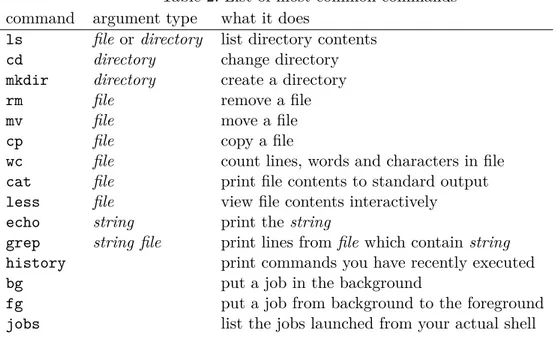Simulation Methods in Physics I WS 2015/2016
Tutorial 0
First steps with Linux, Python, and C
Peter Kosovan, Marcello Sega, Georg Rempfer ∗ , Johannes Zeman †
October 19, 2015 ICP, Uni Stuttgart
Contents
1 Checklist: what you need to know for the next tutorial 2
2 Introduction to Unix/Linux 2
2.1 Introduction . . . . 2
2.2 Directory structure . . . . 2
2.3 Basic commands . . . . 3
2.4 Users, rights and privileges . . . . 4
2.5 Bash: an example of a shell . . . . 4
2.6 Tips and tricks . . . . 5
2.7 Suggested tasks . . . . 6
3 Useful programs 6 3.1 Remote login and ssh . . . . 6
3.2 Text editors . . . . 7
3.3 Suggested tasks . . . . 8
4 Programming in Python 8 4.1 Basics . . . . 8
4.2 Numpy . . . . 8
4.3 Plotting . . . . 8
∗
georg@icp.uni-stuttgart.de
†