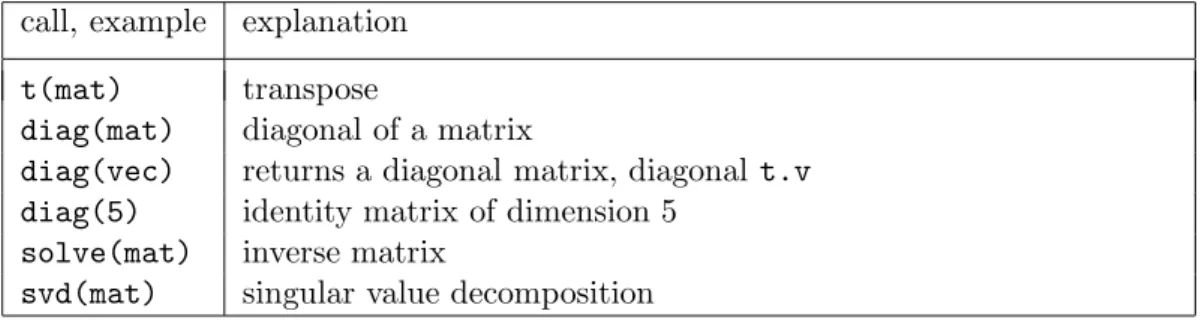Introduction to the Statistical Software R
First Chapters, in Development
Werner Stahel, Seminar f¨ ur Statistik ETH Z¨ urich
September 2009
c Reproduction for commercial use subject to written consent by the Seminar f¨ur Statistik
This document gives an introduction to the statistical programming language S, which forms the basis of the commercial package S-Plus and the free software R.
Since the text only treats basic elements of the language, it covers both implemen- tations.
2
Contents
1 Introduction 1
1.1 What is R? . . . 1
1.2 Other Statistical Software . . . 1
1.3 Goals . . . 2
1.4 Introductory Example . . . 2
1.5 Using R . . . 4
1.6 Scripts and Editors . . . 5
2 Basics 7 2.1 Vectors . . . 7
2.2 Arithmetics . . . 8
2.3 Character Vectors . . . 9
2.4 Logical Vectors . . . 9
2.5 Selecting Elements . . . 10
2.6 Matrices . . . 11
3 Simple Statistics 14 3.1 Simple Statistical Functions . . . 14
3.2 Hypothesis Tests . . . 15
3.3 Statistical Models, Formula Objects . . . 16
4 Graphics 17 4.1 Overview . . . 17
4.2 Scatterplot . . . 17
4.3 Boxplot . . . 19
4.4 Adding Points and Lines to a Plot . . . 19
4.5 Adding Text to a Plot . . . 20
4.6 Interacting with a Plot . . . 21
1 Introduction
1.1 What is R?
• R is a software environment for statistical data analysis.
• R is based on commands to be typed. It implements a programming language, called theS language, which was developped for efficient statistical data analysis and for implementing statistical methods with limited effort.
• There is an inofficial menu based interfacecalled R-Commander, which contains a collection of basic statistical methods. It may be expanded by more advanced users to include methods used in their environment. This interface generates commands and submits them to the system. We will not use it here since our goal is to enable the reader to do more flexible analyses.
• Menus have the drawback that it is difficult to store or remember which buttons have to be pushed to get a certain result. Commands can be stored and thereby be used to document the analysis and allow for easy repetition with changed data, options, or other variations.
• R is free software, available from http://www.r-project.org and maintained for the operating systems Linux, Mac OS X, Windows. Therefore, every one man consulting service ...
• ... and every student and researcher who has no guts to write applications for money to purchase and maintain the system. It has therefore become the language for exchanging new methods among researchers. It gives everybody access to the newly developed tools.
1.2 Other Statistical Software
• S-Plus:This system is also based on the S language. There are differences, however, such that one could say that S-Plus and R are two dialects of this language. S-Plus is commercial, which makes it more attractive for companies who want to buy support.
It features a menu system, which is another advantage if it should be a standard software for a wide range of users.
• SPSS:This system is well known and highly developed. It contains a large collection of standard procedures, and several more advanced ones in the direction of social sciences.
• SAS: This is the classical, large statistical package – also the most expensive ge- neral package. It has developped into management of data bases and other general computer tasks. It handles large data sets, and is sometimes best for complicated analyses.
R-Kurs, cSeminar f¨ur Statistik
2 1 INTRODUCTION
• Systat:Analysis of Variance, easy-to-use graphics system.
• There are many more packages, e.g. several that are common in econometrics.
• Excel also contains statistical methods, but they are quite limited. We do not re- commend to start statistical analyses in Excel. It can profitably be used to get the dataset ready.
• Matlab is a system for mathematical calculations. The statistical methods are li- mited in both content and implementation quality. The “paradigm” is very similar to the S language, as it implements a kind of language that has similar structure as the S language but is less flexible and misses useful concepts.
1.3 Goals
a These notes are meant to go with an introductory course for R. In an extended version, the course may comprise seven sessions of one lesson of lecture and one of exercises each. It introduces the basic concepts and most used general methods, including simple statistical analyses and graphical displays, and ends with an appetizer on linear regression.
b Some introductions into R or the S language go through the different concepts in a syste- matic way according to the structure of the language. These notes aim at starting from those notions that are needed in practice first to achieve useful results immediately. The- refore, we first introduce how a dataset is represented in R – even though this is in fact a rather complicated structure – but postpone an exact description of the concept until later.
Thus, common ways to use the system can be practiced from the start, and complications are discussed only when needed. If you prefer a more mathematical, systematic treatment, you should find other introductory texts on the web. Those documentations will also be useful as systematic references once you have worked through this script.
c The participants and readers should be able to conduct statistical analyses as they will know how to handle R and how to get the necessary information for finding and using specific methods. They should have the basic knowledge for exploiting the flexibility of the system by programming and writing their own functions.
1.4 Introductory Example
a Data, data.frame. Statistcal analyses start usually from a table or matrix of data. A row of this table contains the values of allvariablesor characteristics of anobservation.
S stores such a data set in a so called data.frame. The variables may be numerical of categorical(or even complex numbers).
1.4. INTRODUCTORY EXAMPLE 3
b Importing data. The S functionread.tableis used to make a dataset available to the system. The command
> d.sport <− read.table(
"http://stat.ethz.ch/Teaching/Datasets/WBL/sport.dat",header=TRUE) reads the data of the text file ”sport.dat” from the given web site and stores it under the name d.sport.
c Dataset d.sport If we now type
> d.sport
in the R command window, we get
weit kugel hoch disc stab speer punkte OBRIEN 7.57 15.66 207 48.78 500 66.90 8824 BUSEMANN 8.07 13.60 204 45.04 480 66.86 8706 DVORAK 7.60 15.82 198 46.28 470 70.16 8664
: : : : : : : :
: : : : : : : :
: : : : : : : :
CHMARA 7.75 14.51 210 42.60 490 54.84 8249 d Selecting a variable.
> d.sport[,"kugel"]
extracts the variable ”kugel”. (Brackets are generally used to select parts of “objects”.) e A histogram. Function histdraws a histogram in a graphics window:
> hist(d.sport[,"kugel"])
R opens such a window if none has been opened yet. (Alternatively, one would need or want to call a function which does that, likewingraph() odermotif().)
f Scatter plots. One of the most basic graphical displays of data is certainly the scatter plot.
> plot(d.sport[,"kugel"], d.sport[,"speer"])
plots the values of speer(vertrically) against the values of kugel(horizontally).
Instead of using the link directly, you may store the file on your computer, e.g., in a directory C:/Home/Datasets. Then, the command isd.sport <− read.table("C:/Home/Datasets/sport.dat", header=TRUE).
4 1 INTRODUCTION
g Scatterplot matrix.
> pairs(d.sport)
generates a whole matrix of scatter plots, showing the plot of each variable of the dataset against every other one.
1.5 Using R
a Let us resume basic characteristics of using R.
• Within a window running R, you will see the prompt>. You type a command and get a result and a new prompt.
An incomplete statement can be continued on the next line
> plot(d.sport[,"kugel"], + d.sport[,"speer"])
• R stores“objects”in your“workspace”:
> d.sport <- read.table(...)
defines the objectd.sport. More specifically, d.sport is a “data.frame”.
• Objects have names like a, fun, d.sport . Names start by a letter and are continued by letters or digits. The dot (.) and underscore ( ) are treated like letters.
Blanks and special characters terminate the name. Upper and lower case letters are distinct.
There are, of course, some reserved names, likeif,for,break. The system will issue an error message if you try to use one of them to store your own stuff. Then, there are some hazards: You can overwrite basic functions or constants (as by pi <- 5).
• R provides a huge number of functions and other objects. This is the treasure!
There are many functions which are part of the “core system”, and even more which are provided by advanced users in so-called “packages” – and remain under their responsibility. We will come back to this point later.
b An R statement consists of
• a name of an object only. This makes the system display the object.
• a call to a function or an arithmetic expression. This leads to a graphical or numerical result (or sometimes to a “side effect” like changing an option).
• an assignment, consisting of a name, the arrow <-, and a call to a function or arithmetic expression
> a <- 2*pi/360
> mn <- mean(d.sport[,"kugel"])
stores the mean of d.sport[,"kugel"]under the namemn.
Note.The assignment can be denoted by =, but we do not recommend this since it may lead to confusion.
1.6. SCRIPTS AND EDITORS 5
c Calling a function. Calls of functions are the core business of using the S language.
Functions have mandatory arguments, which the program needs to do something sen- sible, like the data it should work with. Additionally, there usually are optional argu- ments. If such an argument is not specified, the program has a default value – which is thus changed by giving a value to the argument. For example, hist has an optional argument nclass(and many more).
> hist(d.sport[,"kugel"], nclass=10) generates a histogram with about 10 classes.
d Help. There is no need to learn which arguments all the functions have. Typing
> help(hist) oder
> ?hist
one gets a window with a description of the goals and all the arguments of the function hist. This information often comes with a lot of jargon, however, which you do not need to understand at this point.
It is often very useful to look at the examples that are given in thehelpdocumentation.
They can be executed automatically by typing
> example(hist)
e Objects. As you continue working, you will store more and more objects in your“workspace”.
You can get a list of their names by typing
> objects()
If you want to remove one of them (a1 and data), you type
> rm(a1, data)
You can delete many objects with a whole list of objects, see later.
f Ending the session. Type
> q()
to leave the system. R will ask: Save workspace image? If you answer y, then you will have the objects that you generated at your disposal next time you enter R – and this will be useful for the exercises. Therefore, type y. When analyzing data, it may be less desirable to do that, see later.
1.6 Scripts and Editors
a Instead of typing commands into the R window, you can generate commands by aneditor and then “send” them to the R window – and later modify (correct) them and send again.
6 1 INTRODUCTION
b Text Editors supporting R. The following editors support the use of R by supplying
”buttons” to send the current line or the marked region of text to the R window.
• WinEdt: http://www.winedt.com/
• Emacs: http://www.gnu.org/software/emacs/, enhanced by ESS: http://stat.ethz.ch/ESS/
• Tinn-R: http://www.sciviews.org/Tinn-R/ . This editor is used in the exercises done in class.
• For Mac: ...
c The Tinn-R Window
2 Basics
2.1 Vectors
a Creating vectors. A vector is a collection of numbers into one object. Above, we have used d.sport[,"kugel"]Here we store it as the vectort.v.
> t.v <− d.sport[,"kugel"]
> t.v
[1] 15.66 13.60 15.82 15.31 16.32 14.01 13.53 14.71 16.91 15.57 14.85 [12] 15.52 16.97 14.69 14.51
shows the values of variablekugelfor all observations (athletes). The number in brackets at the beginning of the lines indicate which element of the vector appears first on the line – 15.52 is the 12th observation.
b A vector can also be generated by directly typing a bunch of numbers, using the S function c(concatenate):
> t.a <− c(3.1, 5, -0.7, 0.9, 1.7)
(Function cbehaves somewhat atypical: There may be an arbitrary number of arguments – they are all concatenated to form the result.)
c Function seq generates seqences of numbers with constant difference,
> seq(0,3,by=0.5)
[1] 0.0 0.5 1.0 1.5 2.0 2.5 3.0
For the most used sequences of this kind, consecutive integers, S reserves the colon:
> 1:9
[1] 1 2 3 4 5 6 7 8 9
is equivalent toseq(1,9,by=1)or seq(1,9).
d Function rep generates vectors by repeting numbers. The simplest version is
> rep(0.7,5)
[1] 0.7 0.7 0.7 0.7 0.7 It also does more complicated jobs,
> rep(c(1,3,5),length=8)
[1] 1 3 5 1 3 5 1 3
e Now we want to do something useful with vectors. Table 2.1.e lists some simple functions which are applicable for vectors.
R-Kurs, cSeminar f¨ur Statistik
8 2 BASICS call, example explanation
length(t.v) number of elements
rev(t.v) reverse the order of the elements sort(t.v) elements sorted (by increasing order)
rank ranks
unique all different elements sum(t.v) sum of all elements cumsum(t.v) cumulative sums mean(t.v) arithmetic mean var(t.v) empirical variance range(t.v) range
Tabelle 2.1.e: Functions for numerical vectors
2.2 Arithmetics
a Of course, R can calculate!
> 2+5
[1] 7
The basic arithmetic operations are denoted by + , - , * , / . The hat character ^ stands for exponentiation.
b For vectors, the operations are doneelementwise,
> (2:5) ^ c(2,3,1,0)
[1] 4 27 4 1
Thepriorities are as usual. Parantheses are useful in case of doubt.
c One of the operands may be a single number,
> (2:5) ^ 2
[1] 4 9 16 25
If both are vectors, but of different lengths, the shorter is recycled until the longer length is reached,
> (1:5)-(0:1) [1] 1 1 3 3 5
Since there remains a rest in this example, S gives a warning, Warning message:
longer object length is not a multiple of shorter object length in:
(1:5) - (0:1)
(This may often be useful – on the other hand, if the larger length happens to be a multiple of the shorter one, you do not get any message!)
See also help("Arithmetic").
2.3. CHARACTER VECTORS 9
2.3 Character Vectors
a Alphanumerical vectors. Like all programming languages, S can deal with “words” or character strings. A vector of such strings results from
> t.b <− c("Andi" "Bettina", "Christian")
b A very useful function to create strings is paste, which converts the given values to character strings if needed, and then pastes them together,
> paste("ABC","XYZ",17) [1] "ABC XYZ 17"
The item used to separate the original string is given by the argumentsep(with a blank as default value),
> paste("ABC","IJK","XYZ",sep=":") [1] "ABC:IJK:XYZ"
No separation is obtained by setting sep="".
c If the arguments are vectors, the result is a vector, too,
> paste(c("a","b","c"),1:3) [1] "a 1" "b 2" "c 3"
If the elements of a vector should be pasted together, the argument collapse must be specified:
> paste(letters, collapse="; ")
[1] "a; b; c; d; e; f; g; h; i; j; k; l; m; n; o; p; q; r; s; t; u; v; w;
x; y; z"
pastes the alphabeth, which is available from the system as letters.
d Function paste is thus very flexible. As with c, the number of arguments is arbitrary.
Therefore, the special arguments sep and collapse – of which only one can be used – need to be called by their name.
2.4 Logical Vectors
a Besides numerical and character vectors there is the logical type, which only contains values TRUEor FALSE. They will prove useful in the next paragraph. They usually appear as the result of comparisons,
> (1:5)>=3
[1] FALSE FALSE TRUE TRUE TRUE
For the first and second element of (1:5), the inequality is not fulfilled (FALSE), for the remaining three, it is valid (TRUE).
10 2 BASICS
b Thecomparison operators are written as
<, <=, >, >=, ==, !=.
Note that equality is denoted by two equal signs, since the single = is used to determine the values of arguments in a function – and it can be used to replace the assignment symbol<-.
See also help("Comparison").
c The logical operators are denoted by &(and),|(or),!(not).
> t.i <− (t.v>2)&(t.v<5)
yields TRUEfor in the places of those elements of t.v, the values of which are between 2 and 5.
2.5 Selecting Elements
a Often, we want to restrict an analysis to a part of the entire dataset. We have seen how to select a column of a data.frame (1.4.d) using the brackets[ ]. These are also useful to extract parts of vectors.
b There are 3 possibilities to do so:
• Indices (integers):
> t.v[c(1,3,5)]
[1] 15.66 15.82 16.32
> d.sport[c(1,3,5),1:3]
weit kugel hoch OBRIEN 7.57 15.66 207 DVORAK 7.60 15.82 198 HAMALAINEN 7.48 16.32 198 To drop elements, use negative indices:
> d.sport[-(3:12),c("kugel","punkte")]
kugel punkte OBRIEN 15.66 8824 BUSEMANN 13.60 8706 CHMARA 14.51 8249
• Logical vectors:
> t.a[c(TRUE,FALSE,TRUE,TRUE,FALSE,FALSE)]
[1] 3.1 -0.7 0.9
> d.sport[t.v > 16,c(2,7)]
kugel punkte HAMALAINEN 16.32 8613 PENALVER 16.91 8307
SMITH 16.97 8271
2.6. MATRICES 11
The logical vector must have the same number of elements as the vector from which elements are to be extracted, or as the number of rows or columns of the data.frame.
• For data.frames: Names of rows or columns can be used,
> d.sport[c("OBRIEN","DVORAK"),c("kugel","speer","punkte")]
kugel speer punkte OBRIEN 15.66 66.90 8824 DVORAK 15.82 70.16 8664
Vectors can also have names for their elements (see ?names). One can write
> t.a <- c(a=2, b=-1, c=pi, d=5)
> t.a["c"]
[1] 3.14159
c Remark: If a single variable should be selected from a data.frame, this can be achieved by using the $ sign:
> d.sport$kugel
yields the variablekugelof the data.framed.sportand is equivalent to d.sport[,"kugel"].
2.6 Matrices
a Matrices are data tables like data.frames, but they can only contain one type (“mode”) of elements, either numerical, character, or logical (or complex).
b They are generated by the functionmatrix,
> t.m1 <- matrix(1:10, nrow=2)
> t.m1
[,1] [,2] [,3] [,4] [,5]
[1,] 1 3 5 7 9
[2,] 2 4 6 8 10
c As can be seen, the matrix is fill columnwise. If rowwise filling is desired, the argument byrow=TRUEis used. Instead of setting the number of rows bynrow, the number of columns may be given by ncol– or both, as in
> matrix(0, nrow=2, ncol=3) [,1] [,2] [,3]
[1,] 0 0 0
[2,] 0 0 0
12 2 BASICS
d A data.frame can be converted into a matrixby as.matrix,
> t.sportmat <− as.matrix(d.sport)
If a variable is categorical (a “factor”),as.matrixconverts all columns into type character.
The functiondata.matrixcodes factors by integers and always yields a numerical matrix.
e Matrices can also be obtained by pasting vectors together, either as rows (rbind) or as columns (cbind),
> cbind(4:6,13:15) [,1] [,2]
[1,] 4 13
[2,] 5 14
[3,] 6 15
f The functionsnrow(t.m), ncol(t.m), dim(t.m)return the number of rows, of columns, and both, respectively.
> dim(t.m) [1] 2 5
g Extraction of elements as with data.frames:
> t.m1[2,1:3]
[1] 2 4 6
Selection by names of rows and columns is also possible if such names have been stored.
See?dimnames.
h Arrays. Arrays of more than 2 dimensions can be generated by function array. Since they are rarely used, we do not address this issue.
i Multiplication of matrices. The S language is based on thinking in terms of vec- tors and matrices instead of single numbers. The basic operation for matrices is matrix multiplication. It is requested by the symbols%*%,
> t.m1 %*% t(t.m2) [,1] [,2]
[1,] 95 220 [2,] 110 260
j One of the operands may be a vector. It is then treated as a one row or one column matrix if this leads to a possible matrix multiplication.
k Functions for matrices. S includes all important functions of linear algebra, see Table 2.6.k for a selection.
2.6. MATRICES 13
call, example explanation t(mat) transpose
diag(mat) diagonal of a matrix
diag(vec) returns a diagonal matrix, diagonal t.v diag(5) identity matrix of dimension 5
solve(mat) inverse matrix
svd(mat) singular value decomposition
Tabelle 2.6.k: Functions for matrices
3 Simple Statistics
3.1 Simple Statistical Functions
a This section presents some functions of S which implement methods for simple statistical problems like one- and two-sample tests.
b Tables. Functiontable counts the numbers of times each value appears,
> table(d.blast[,"loc"]) L1 L2 L3 L4 L5 L6
14 10 14 10 24 24
Location L1thus occured 14 times in the dataset.
c It continuous data should first be classified, functioncutproves useful,
> t.speer <− cut(d.sport[,"speer"],seq(50,75,5))
> table(t.speer)
(50,55] (55,60] (60,65] (65,70] (70,75]
3 2 3 6 1
A similar result is obtained by functionhistwith argumentplot=FALSE,
> hist(d.sport[,"speer"], plot=FALSE)
(The class limits happen to be those chosen before in this example.) d Function tablealso generates cross-classification tables,
> t.kugel <− cut(d.sport[,"kugel"],seq(13,17,1))
> table(t.kugel, t.speer) t.speer
t.kugel (50,55] (55,60] (60,65] (65,70] (70,75]
(13,14] 0 0 0 2 0
(14,15] 3 0 0 2 0
(15,16] 0 0 2 2 1
(16,17] 0 2 1 0 0
– a pity that no marginal sums or percentages are given!
R-Kurs, cSeminar f¨ur Statistik
3.2. HYPOTHESIS TESTS 15
e Numerical Descriptive Statistics.
Estimation of a “location parameter”:
> mean(x) ; median(x) Variance: var(x)
correlation:
> cor(d.sport[,"kugel"], d.sport[,"speer"]) [1] -0.146
Correlation matrix:
> t.cor <- cor(d.sport[,1:3])
> round(100*t.cor) weit kugel hoch
weit 100 -63 34
kugel -63 100 -9
hoch 34 -9 100
3.2 Hypothesis Tests
a Tests and Confidence Intervals. For Tests and Confidence Intervals for the parameter of a binomial distribution (that is, for a probability of an event), there is the function binom.test:
> binom.test(3,20, p=0.4)
yields a rather extensive result including a p value for the test of the null hypothesis π = 0.4 and a confidence interval.
b For two independent samples, functions wilcox.testandt.testcompute results of a Wilcoxon-Mann-Whitney rank sum test and a t test, respectively,
> t.hh <− d.sport[,"hoch"]>200
> t.kugel <− d.sport[,"kugel"]
> wilcox.test(t.kugel[t.hh],t.kugel[!t.hh]) Wilcoxon rank sum test
data: t.kugel[t.hh] and t.kugel[!t.hh]
W = 20, p-value = 0.4559
alternative hypothesis: true mu is not equal to 0
> t.test(t.kugel[t.hh],t.kugel[!t.hh], var.equal = TRUE) Two Sample t-test
data: t.kugel[t.hh] and t.kugel[!t.hh]
t = -0.8066, df = 13, p-value = 0.4344
alternative hypothesis: true difference in means is not equal to 0 95 percent confidence interval:
16 3 SIMPLE STATISTICS
-1.694 0.773 sample estimates:
mean of x mean of y
15.01 15.47
For paired samples or a single sample, the same functions are applied, setting the argument paired=TRUE.
3.3 Statistical Models, Formula Objects
a An important part of statistics is concerned with exploring relationships between variables.
In statistical Regression and Analysis of Variance, models for such analyses are construc- ted. A specific “language” or syntax has been introduced to formalize such models. It is used in other statistical packages, too.
This formula syntax can also be used to specify graphical displays efficiently. We therefore introduce them here in their simplest form, even though regression models will be treated only later.
b A simple formula looks as follows:
kugel ∼ speer + weit
Each formula contains the symbol ‘∼’ (Tilde). To the left of it appears the “target variable”
(kugel), to the right, the “input variables” (speer,weit) of the model. In a scatterplot, the target variable is used on the vertical axis, whereas the input variables appear on the horizontal axis. The variables on the right hand side are separated by ‘+’ – even though no summation is done.
More on formulas will be said in the chapter on Regression.
c A formula can be stored in the usual way. It remains a formula, that is, a kind of phrase in the formula language. Only when it is handed over to a function that knows what to do with it, variables are evaluated to become concrete numerical values again.
d An example of such a function is plot:
> plot(kugel ∼ speer, data=d.sport)
generates the scatterplot of the variableskugelagainstspeerof the dataset d.sport. We will discuss variations of such plots in the following chapter.
Note that the symbols used in the formula are interpreted as columns of the data.frame given by the argumentdata(if that argument is specified). This is typical for the use of formulas in the functions that accept formulas as arguments.
e Note.We have used the function plotbefore. Then, the first argument defined the hori- zontal coordinates and was a vector. Here, the first argument is a formula. This reflects an important concept of the S language: Some functions behave quite differently depending on the nature of the first argument. They are called “generic functions” and make the S language an “object oriented” programming language. More about this concept follows in Chapter 4.
4 Graphics
4.1 Overview
a Several R graphics functions have been presented so far:
> plot(d.sport[,"kugel"], d.sport[,"speer"], + xlab="ball push", ylab="javelin", pch=7)
> plot(punkte ∼ kugel+speer, data=d.sport)
> pairs(d.sport)
> boxplot(sleep[1:10,"extra"],sleep[11:20,"extra"],ylab="extra") Many more functions are available and will be introduced:
scatter.smooth(),matplot(),image(), ...
lines(),points(), . . .
par(),identify(),dev.new(), . . .
b There are 6 kinds of R graphics functions:
• High-level plotting functions such as plot()
⇒generate a new graphical display of data.
• Low-level plotting functions such as lines()
⇒add further graphical elements to an existing graph.
• “Interactive” functions such as identify()
⇒enhance or collect information interactively from a graph.
• “Control” functions such as par()
⇒control the appearance of graphs.
• “Device” control functions such as dev.new()
⇒to manipulate windows and files that display or store graphs.
4.2 Scatterplot
a The most common graphical display shows the values of two variables, plotted against each other. The (first) syntax is
> plot(x=x, y=y, main="...", xlab="...", ylab="...", ...)
x,y are two numeric vectors.
Example:
> plot(x=meuse[,"x"], y=meuse[,"y"], xlab="easting", ylab="northing", + main="sampling locations")
R-Kurs, cSeminar f¨ur Statistik
18 4 GRAPHICS
b Three alternative ways to invoke plot():
• Plot of the values of a single vector against the position indices of the vector elements:
> plot(meuse[,"zinc"], ylab = "zinc")
• Scatterplot of two columns of a matrix or a dataframe
> plot(meuse[,c("x","y")])
• Use of a model “formula” to select y and xvariable from a data frame:
> plot(zinc∼dist, data=meuse)
Note: y∼x: The variable to be used on the vertical axis comes first.
c Many argumentsof plot()arecommonto many graphics functions:
• main="...",xlab="...",ylab="...", where ...: any character string
⇒ used to set titleand labelsof axes
• log="x",log="y",log="xy"
⇒ forlogarithmic scaling of axes
• xlim=c(xmin,xmax),ylim=c(ymin,ymax)
⇒ setranges for the values to be displayed.
• asp=n
⇒ set “aspect ratio” of axes, i.e. ratio of lengths of “measurement” units on y and x axis. This is most often used to ensure that the scales of both axis are equal when displaying a geographical location or two geometrical measurements of an object, by setting asp = 1.
• pch=i or pch="c"
⇒ select the plotting symbol(s) c: a (vector of) single character(s) or
i: a (vector of) integer(s) to select one of the built-in geometrical symbols (square, cricle, triangle, cross, ..., see?points for a list).
If a vector is given, different symbols will be used for the different points (recycled if necessary).
• cex=n
⇒ choose the size of the symbols, relative to the standard size that the plot function would choose by default. A vector can be given as with pch.
• col=i or col="color"
⇒ choose thesizeand colorof symbols
color: name of color in english (col = "red"). A vector can again be given as with pch.
4.3. BOXPLOT 19
4.3 Boxplot
a Boxplots show the most important aspects of (the distribution of) a sample in a simple way. Syntax:
> boxplot(x=x, notch=l, horizontal=l, ...)
notch = TRUE: “notches” are added to roughly test whether two medians are significantly different
horizontal = TRUE: boxplots are shown horizontally. (There is no argument vertical.) Example:
> boxplot(x=meuse[,"zinc"], notch=TRUE, horizontal=TRUE, log="x", + xlab="zinc content")
b Variations of boxplots:
• Boxplot of several variables in same graph:
> boxplot(meuse[,c("zinc","lead")], horizontal=TRUE, log="x")
• Boxplots of several groups for one variable:
> boxplot(zinc∼ffreq, data=meuse)
4.4 Adding Points and Lines to a Plot
a Use points() to add further points to a graph created before by a high-level graphics function.
> points(x=x, y=y, pch=i, col= , cex=n, ...) Example:
> plot(lead∼dist.m, data=meuse, ylim=c(10,1000), log="y")
> points(meuse[,c("dist.m","copper")], + col="red", pch=3)
b Lines can be added bylines() to a graph.
> lines(x=x, y=y, col= , lty= , lwd=n,...) lty=i or lty="linetype"(keyword): type of line n: line width relative to default value
Example:
> plot(y∼x, meuse, asp=1)
> lines(meuse.riv, lty="dotted", lwd=2.5, col= "cyan")
c Straight linesthrough the whole plotting area can be added by abline()to a graph.
> abline(a=n, b=n, h=v, v=v, ...)
Provide either values to a(intercept) andb(slope) or h=v as the (y) position(s) of hori- zontal orv=v as the (x) position(s) ofvertical straight line(s).
Example:
> plot(lead∼dist.m, meuse, asp=1)
> abline(h=c(200,500), lty="dotted", col=c("orange","red"))
> abline(a=300, b=-1, lty="3313", lwd=3)
20 4 GRAPHICS
d Line segmentsare added by segments().
> segments(x0=v, y0=v, x1=v, x2=v, ...)
Line segments are drawn from the points(x0,y0) to the points (x1,y1) (v numeric vectors of same length).
Example:
> plot(y∼x, meuse)
> t.xr <- range(meuse[,"x"])
> t.yr <- range(meuse[,"y"])
> segments(x0=rep(t.xr[1],2), y0=t.yr, x1=rep(t.xr[2],2), y1=t.yr[2:1] ) e Polygons are added bypolygon().
> polygon(x=x, y=y, density=n, angle=n, border= , col= ,...)
Provide values todensityand angleforhachuring and to borderandcol forborder and fill colorof polygons. ???
Example:
> plot(y∼x, meuse, asp=1)
> polygon(meuse.riv, border="blue", col="cyan", angle=135, density=10)
4.5 Adding Text to a Plot
a Pointsin a scatterplot arelabelledbytext().
> text(x=x, y=y, labels= , pos=i, ...)
Provide a vector of character strings to labels. The argumentpos controls whether the text is plotted below (1), to the left (2), above (3) or to the right (4) of the points.
Example:
> plot(y∼x, meuse, asp=1, type="n")
> text(meuse[,c("x","y")], cex=0.7, labels=meuse[,"landuse"])
b Legend. Place a legend explaining any different symbols or line types used bylegend().
> legend(x= , y=n, xjust=n, yjust=n, legend= , col= , lty= , pch= ,...)
The position of the legend is either specified byxandyin combination with the arguments xjust, yjust or by a keyword such as "bottomleft" as the first argument (cf.?legend for details). legend contains the explanatory text as a vector of character strings. One or more of the remaining arguments will be specified by a vector of the same length as legendand will give the symbols and line types (pchandlty), the symbol sizes (cex), or the colors (col).
Example:
> plot(meuse[,c("x","y")], asp=1, col=as.numeric(meuse[,"ffreq"]), + cex=sqrt(meuse[,"zinc"])/10)
> legend(x="topleft", pch=c(NA,rep(1,3)), + col=c("black","black","red","green"),
+ legend=c("flooding", "often", "intermediate", "rarely"))
4.6. INTERACTING WITH A PLOT 21
4.6 Interacting with a Plot
a Pointsin plots are identified and querried interactively byidentify().
> identify(x=x, y=y, labels= )
Provide a character or numeric vector of the same length asxandytolabelsfor labelling identified points accordingly. Click the right hand mouse button to stop identifying.
Example:
> plot(meuse[,c("x","y")], asp=1, cex=sqrt(meuse[,"zinc"])/10))
> t.i <- identify(meuse[,c("x","y")], labels=meuse[,"zinc"])
Now, the sequence numbers of the identified points are available as t.ifor further use.
b Read the coordinates of interactively selected points from plots by usinglocator().
> locator(n=i, type="p")
You can either specify the number i of points to locate in advance or right-click to stop locating points.
Example:
> plot(meuse[,c("x","y")], asp=1)
> polygon(locator())