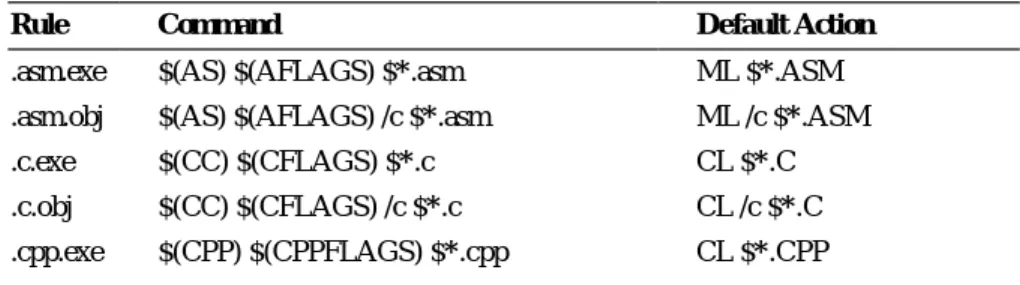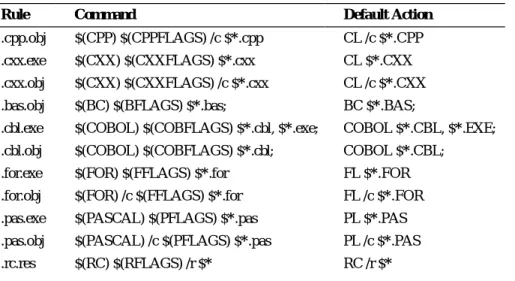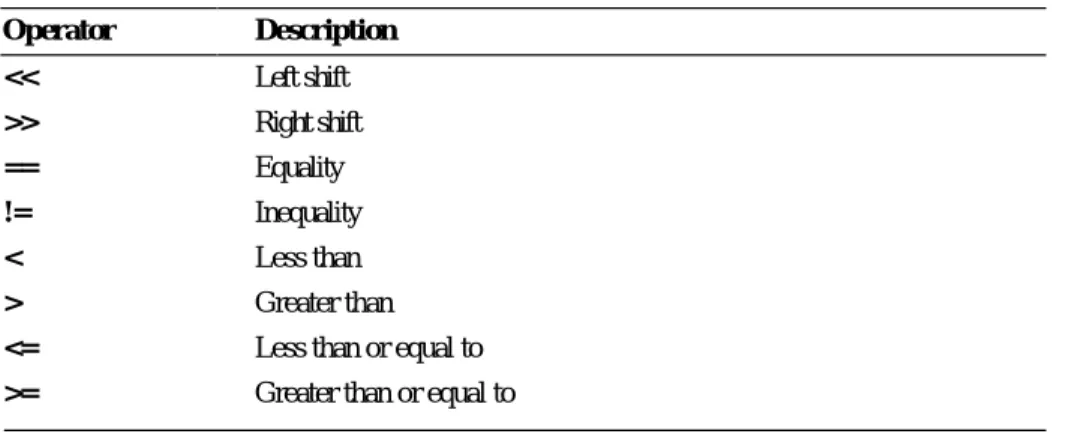C H A P T E R 1 6
This chapter describes the Microsoft Program Maintenance Utility (NMAKE) version 1.20. NMAKE is a sophisticated command processor that saves time and simplifies project management. Once you specify which project files depend on others, NMAKE automatically builds your project without recompiling files that haven’t changed since the last build.
If you are using the Programmer’s Workbench (PWB) to build your project, PWB automatically creates a makefile and calls NMAKE to run the file. You may want to read this chapter if you intend to build your program outside of PWB, if you want to understand or modify a makefile created by PWB, or if you want to use a foreign makefile in PWB.
NMAKE can swap itself to expanded memory, extended memory, or disk to leave room for the commands it spawns. (For more information, see the description of the /M option on page 531.)
New Features
NMAKE version 1.20 offers the following new features. For details of each feature, see the reference part of this chapter.
u New options: /B, /K, /M, /V
u The !MESSAGE directive
u Two preprocessing operators: DEFINED, EXIST
u Three keywords for use with the !ELSE directive: IF, IFDEF, IFNDEF
u New directives: !ELSEIF, !ELSEIFDEF, !ELSEIFNDEF
u Addition of .CPP and .CXX to the .SUFFIXES list
u Predefined macros for C++ programs: CPP, CXX, CPPFLAGS, CXXFLAGS
u Predefined inference rules for C++ programs
Managing Projects with NMAKE
Overview
NMAKE works by looking at the “time stamp” of a file. A time stamp is the time and date the file was last modified. Time stamps are assigned by most operating systems in 2-second intervals. NMAKE compares the time stamps of a “target” file and its “dependent” files. A target is usually a file you want to create, such as an executable file, though it could be a label for a set of commands you wish to execute. A dependent is usually a file from which a target is created, such as a source file. A target is “out-of-date” if any of its dependents has a later time stamp than the target or if the target does not exist.
(For information on how the 2-second interval affects your build, see the description of the /B option on page 530.)
For NMAKE to work properly, the date and time setting on your system must be consistent relative to previous settings. If you set the date and time each time you start the system, be careful to set it accurately. If your system stores a setting, be certain that the battery is working.
When you run NMAKE, it reads a “makefile” that you supply. A makefile (sometimes called a description file) is a text file containing a set of instructions that NMAKE uses to build your project. The instructions consist of description blocks, macros, directives, and inference rules. Each description block typically lists a target (or targets), the target’s dependents, and the commands that build the target. NMAKE compares the time stamp on the target file with the time stamp on the dependent files. If the time stamp of any dependent is the same as or later than the time stamp of the target, NMAKE updates the target by executing the commands listed in the description block.
It is possible to run NMAKE without a makefile. In this case, NMAKE uses predefined macros and inference rules along with instructions given on the command line or in TOOLS.INI. (For information on the TOOLS.INI file, see page 534.)
NMAKE’s main purpose is to help you build programs quickly and easily.
However, it is not limited to compiling and linking; NMAKE can run other types of programs and can execute operating system commands. You can use
NMAKE to prepare backups, move files, and perform other project- management tasks that you ordinarily do at the operating-system prompt.
This chapter uses the term “build,” as in building a target, to mean evaluating the time stamps of a target and its dependent and, if the target is out of date, executing the commands associated with the target. The term “build” has this meaning whether or not the commands actually create or change the target file.
Warning
Running NMAKE
You invoke NMAKE with the following syntax:
NMAKE [[options]] [[macros]] [[targets]]
The options field lists NMAKE options, which are described in the following section, “Command-Line Options.”
The macros field lists macro definitions, which allow you to change text in the makefile. The syntax for macros is described in “User-Defined Macros” on page 551.
The targets field lists targets to build. NMAKE builds only the targets listed on the command line. If you don’t specify a target, NMAKE builds only the first target in the first dependency in the makefile. (You can use a pseudotarget to tell NMAKE to build more than one target. See “Pseudotargets” on page 540.) NMAKE uses the following priorities to determine how to conduct the build:
1. If the /F option is used, NMAKE searches the current or specified directory for the specified makefile. NMAKE halts and displays an error message if the file does not exist.
2. If you do not use the /F option, NMAKE searches the current directory for a file named MAKEFILE.
3. If MAKEFILE does not exist, NMAKE checks the command line for target files and tries to build them using inference rules (either defined in
TOOLS.INI or predefined). This feature lets you use NMAKE without a makefile as long as NMAKE has an inference rule for the target.
4. If a makefile is not used and the command line does not specify a target, NMAKE halts and displays an error message.
Example
The following command specifies an option (/S) and a macro definition
("program=sample") and tells NMAKE to build two targets (sort.exe and search.exe). The command does not specify a makefile, so NMAKE looks for MAKEFILE or uses inference rules.
NMAKE /S "program=sample" sort.exe search.exe
For information on NMAKE macros, see page 550.
Command-Line Options
NMAKE accepts options for controlling the NMAKE session. Options are not case sensitive and can be preceded by either a slash ( / ) or a dash (–).
You can specify some options in the makefile or in TOOLS.INI.
/A
Forces NMAKE to build all evaluated targets, even if the targets are not out- of-date with respect to their dependents. This option does not force NMAKE to build unrelated targets.
/B
Tells NMAKE to execute a dependency even if time stamps are equal. Most operating systems assign time stamps with a resolution of 2 seconds. If your commands execute quickly, NMAKE may conclude that a file is up to date when in fact it is not. This option may result in some unnecessary build steps but is recommended when running NMAKE on very fast systems.
/C
Suppresses default NMAKE output, including nonfatal NMAKE error or warning messages, time stamps, and the NMAKE copyright message. If both /C and /K are specified, /C suppresses the warnings issued by /K.
/D
Displays information during the NMAKE session. The information is
interspersed in NMAKE’s default output to the screen. NMAKE displays the time stamp of each target and dependent evaluated in the build and issues a message when a target does not exist. Dependents for a target precede the target and are indented. The /D and /P options are useful for debugging a makefile.
To set or clear /D for part of a makefile, use the !CMDSWITCHES directive; see “Preprocessing Directives” on page 572.
/E
Causes environment variables to override macro definitions in the makefile.
See “Macros” on page 550.
/F filename
Specifies filename as the name of the makefile. Zero or more spaces or tabs precede filename. If you supply a dash (–) instead of a filename, NMAKE gets makefile input from the standard input device. (End keyboard input with either F6 or CTRL+Z.) NMAKE accepts more than one makefile; use a
separate /F specification for each makefile input.
If you omit /F, NMAKE searches the current directory for a file called MAKEFILE (with no extension) and uses it as the makefile. If MAKEFILE doesn’t exist, NMAKE uses inference rules for the command-line targets.
/HELP
Calls the QuickHelp utility. If NMAKE cannot locate the Help file or QuickHelp, it displays a brief summary of NMAKE command-line syntax.
/I
Ignores exit codes from all commands listed in the makefile. NMAKE processes the whole makefile even if errors occur. To ignore exit codes for part of a makefile, use the dash (–) command modifier or the .IGNORE directive; see “Command Modifiers” on page 544 and “Dot Directives” on page 570. To set or clear /I for part of a makefile, use the
!CMDSWITCHES directive; see “Preprocessing Directives” on page 572.
To ignore errors for unrelated parts of the build, use the /K option; /I overrides /K if both are specified.
/K
Continues the build for unrelated parts of the dependency tree if a command terminates with an error. By default, NMAKE halts if any command returns a nonzero exit code. If this option is specified and a command returns a nonzero exit code, NMAKE ceases to execute the block containing the command. It does not attempt to build the targets that depend on the results of that command; instead, it issues a warning and builds other targets. When /K is specified and the build is not complete, NMAKE returns an exit code of 1. This differs from the /I option, which ignores exit codes entirely; /I overrides /K if both are specified. The /C option suppresses the warnings issued by /K.
/M
Swaps NMAKE to disk to conserve extended or expanded memory under MS-DOS. By default, NMAKE leaves room for commands to be executed in low memory by swapping itself to extended memory (if enough space exists there) or to expanded memory (if there is not sufficient extended memory but there is enough expanded memory) or to disk. The /M option tells NMAKE to ignore any extended or expanded memory and to swap only to disk.
/N
Displays but does not execute the commands that would be executed by the build. Preprocessing commands are executed. This option is useful for debugging makefiles and checking which targets are out-of-date. To set or clear /N for part of a makefile, use the !CMDSWITCHES directive; see
“Preprocessing Directives” on page 572.
/NOLOGO
Suppresses the NMAKE copyright message.
/P
Displays NMAKE information to the standard output device, including all macro definitions, inference rules, target descriptions, and the .SUFFIXES list, before running the NMAKE session. If /P is specified without a makefile or command-line target, NMAKE displays the information and does not issue an error. The /P and /D options are useful for debugging a makefile.
/Q
Checks time stamps of targets that would be updated by the build but does not run the build. NMAKE returns a zero exit code if the targets are up-to- date and a nonzero exit code if any target is out-of-date. Only preprocessing commands in the makefile are executed. This option is useful when running NMAKE from a batch file.
/R
Clears the .SUFFIXES list and ignores inference rules and macros that are defined in the TOOLS.INI file or that are predefined.
/S
Suppresses the display of all executed commands. To suppress the display of commands in part of a makefile, use the @ command modifier or the .SILENT directive; see “Command Modifiers” on page 544 and “Dot Directives” on page 570. To set or clear /S for part of a makefile, use the
!CMDSWITCHES directive; see “Preprocessing Directives” on page 572.
/T
Changes time stamps of command-line targets (or first target in the makefile if no command-line targets are specified) to the current time and executes preprocessing commands but does not run the build. Contents of target files are not modified.
/V
Causes all macros to be inherited when recursing. By default, only macros defined on the command line and environment-variable macros are inherited when NMAKE is called recursively. This option makes all macros available to the recursively called NMAKE session. See “Inherited Macros” on page 563.
/X filename
Sends all NMAKE error output to filename, which can be a file or a device.
Zero or more spaces or tabs can precede filename. If you supply a dash (–) instead of a filename, NMAKE sends its error output to standard output. By default, NMAKE sends errors to standard error. This option does not affect output that is sent to standard error by commands in the makefile.
/?
Displays a brief summary of NMAKE command-line syntax and exits to the operating system.
Example
The following command line specifies two NMAKE options:
NMAKE /F sample.mak /C targ1 targ2
The /F option tells NMAKE to read the makefile SAMPLE.MAK. The /C option tells NMAKE not to display nonfatal error messages and warnings. The command specifies two targets (targ1 and targ2) to update.
NMAKE Command File
You can place a sequence of command-line arguments in a text file and pass the file’s name as a command-line argument to NMAKE. NMAKE opens the command file and reads the arguments. You can use a command file to
overcome the limit on the length of a command line in the operating system (128 characters in MS-DOS).
To provide input to NMAKE with a command file, type NMAKE @commandfile
The commandfile is the name of a text file containing the information NMAKE expects on the command line. Precede the name of the command file with an at sign (@). You can specify a path with the filename.
NMAKE treats the file as if it were a single set of arguments. It replaces each line break with a space. Macro definitions that contain spaces must be enclosed in quotation marks; see “Where to Define Macros” on page 552.
You can split input between the command line and a command file. Specify
@commandfile on the command line at the place where the file’s information is expected. Command-line input can precede and/or follow the command file.
You can specify more than one command file.
Example 1
If a file named UPDATE contains the line
/S "program = sample" sort.exe search.exe
you can start NMAKE with the command
NMAKE @update
The effect is the same as if you entered the following command line:
NMAKE /S "program = sample" sort.exe search.exe
Example 2
The following is another version of the UPDATE file:
/S "program \
= sample" sort.exe search.exe
The backslash (\) allows the macro definition to span two lines.
Example 3
If the command file called UPDATE contains the line
/S "program = sample" sort.exe
you can start NMAKE with the command
NMAKE @update search.exe
The TOOLS.INI File
You can customize NMAKE by placing commonly used information in the TOOLS.INI initialization file. Settings for NMAKE must follow a line that begins with the tag [NMAKE]. The tag is not case sensitive. This section of the initialization file can contain any makefile information. NMAKE uses this information in every session, unless you run NMAKE with the /R option.
NMAKE looks for TOOLS.INI first in the current directory and then in the directory specified by the INIT environment variable.
You can use the !CMDSWITCHES directive to specify command-line options in TOOLS.INI. An option specified this way is in effect for every NMAKE session. This serves the same purpose as does an environment variable, which is a feature available in other utilities. For more information on
!CMDSWITCHES, see page 572.
Macros and inference rules appearing in TOOLS.INI can be overridden. See
“Precedence Among Macro Definitions” on page 563 and “Precedence Among Inference Rules” on page 570.
NMAKE reads information in TOOLS.INI before it reads makefile information.
Thus, for example, a description block appearing in TOOLS.INI acts as the first description block in the makefile; this is true for every NMAKE session, unless /R is specified.
To place a comment in TOOLS.INI, specify the comment on a separate line beginning with a semicolon (;). You can also specify comments with a number sign (#) as you can in a makefile; for more information, see “Comments” on page 536.
Example
The following is an example of text in a TOOLS.INI file:
[NMAKE]
; macros AS = masm
AFLAGS = /FR /LA /ML /MX /W2
; inference rule .asm.obj:
$(AS) /ZD ZI $(AFLAGS) $.asm
NMAKE reads and applies the lines following [NMAKE]. The example redefines the macro AS to invoke the Microsoft Macro Assembler MASM.EXE utility., redefines the macro AFLAGS, and redefines the inference rule for making .OBJ files from .ASM sources. These NMAKE features are explained throughout this chapter.
Contents of a Makefile
An NMAKE makefile contains description blocks, macros, inference rules, and directives. This section presents general information about writing makefiles.
The rest of the chapter describes each of the elements of makefiles in detail.
Using Special Characters as Literals
You may need to specify as a literal character one of the characters that NMAKE uses for a special purpose. These characters are:
: ; # ( ) $ ^ \ { } ! @ —
To use one of these characters without its special meaning, place a caret (^) in front of it. NMAKE ignores carets that precede characters other than the special characters listed previously. A caret within a quoted string is treated as a literal caret character.
You can also use a caret at the end of a line to insert a literal newline character in a string or macro. The caret tells NMAKE to interpret the newline character as part of the macro, not a line break. Note that this effect differs from using a backslash ( \ ) to continue a line in a macro definition. A newline character that follows a backslash is replaced with a space. For more information, see “User- Defined Macros” on page 551.
In a command, a percent symbol (%) can represent the beginning of a file specifier. (See “Filename-Parts Syntax” on page 546.) NMAKE interprets %s as a filename, and it interprets the character sequence of %| followed by d, e, f, p, or F as part or all of a filename or path. If you need to represent these
characters literally in a command, specify a double percent sign (%%) in place of a single one. In all other situations, NMAKE interprets a single % literally.
However, NMAKE always interprets a double %% as a single %. Therefore, to represent a literal %%, you can specify either three percent signs, %%%, or four percent signs, %%%%.
To use the dollar sign ($) as a literal character in a command, you must specify two dollar signs ($$); this method can also be used in other situations where ^$
also works.
For information on literal characters in macro definitions, see “Special Characters in Macros” on page 551.
Wildcards
You can use MS-DOS wildcards (* and ?) to specify target and dependent names. NMAKE expands wildcards that appear on dependency lines. A wildcard specified in a command is passed to the command; NMAKE does not expand it.
Example
In the following description block, the wildcard * is used twice:
project.exe : *.asm
ml *.asm /Feproject.exe
NMAKE expands the *.asm in the dependency line and looks at all files having the .ASM extension in the current directory. If any .ASM file is out-of-date, the ML command expands the *.c and compiles and links all files.
Comments
To place a comment in a makefile, precede it with a number sign (#). If the entire line is a comment, the # must appear at the beginning of the line.
Otherwise, the # follows the item being commented. NMAKE ignores all text from the number sign to the next newline character.
Command lines cannot contain comments; this is true even for a command that is specified on the same line as a dependency line or inference rule. This is because NMAKE does not parse a command; instead, it passes the entire command to the operating system. However, a comment can appear between lines in a commands block. To change a command to a comment, insert a # at the beginning of the command line.
You can use comments in the following situations:
# Comment on line by itself
OPTIONS = /MAP # Comment on macro definition line
all.exe : one.obj two.obj # Comment on dependency line link one.obj two.obj;
# Comment in commands block copy one.exe \release
# Command turned into comment:
# copy *.obj \objects
.obj.exe: # Comment in inference rule
To specify a literal #, precede it with a caret (^), as in the following:
DEF = ^#define #Macro representing a C preprocessing directive
Comments can also appear in a TOOLS.INI file. TOOLS.INI allows an additional form of comment using a semicolon (;). See “The TOOLS.INI File”
on page 534.
Long Filenames
You can use long filenames if they are supported by your file system. However, you must enclose the name in double quotation marks, as in the following dependency line:
all : "VeryLongFileName.exe"
Description Blocks
Description blocks form the heart of the makefile. The following is a typical NMAKE description block:
Figure 16.1 NMAKE Description Block
The first line in a description block is the “dependency line.” In this example, the the dependency contains one “target” and three “dependents.” The
dependency is followed by a commands block that lists one or more commands.
The following sections discuss dependencies, targets, and dependents. The contents of a commands block are described in “Commands” on page 543.
Dependency Line
A description block begins with a “dependency line.” A dependency line
specifies one or more “target” files and then lists zero or more “dependent” files.
If a target does not exist, or if its time stamp is earlier than that of any dependent, NMAKE executes the commands block for that target. The following is an example of a dependency line:
myapp.exe : myapp.obj another.obj myapp.def
This dependency line tells NMAKE to rebuild the MYAPP.EXE target
whenever MYAPP.OBJ, ANOTHER.OBJ, or MYAPP.DEF has changed more recently than MYAPP.EXE.
The dependency line must not be indented (it cannot start with a space or tab).
The first target must be specified at the beginning of the line. Targets are separated from dependents by a single colon, except as described in “Using Targets in Multiple Description Blocks” on page 539. The colon can be preceded or followed by zero or more spaces or tabs. The entire dependency must appear on one line; however, you can extend the line by placing a
backslash (\) after a target or dependent and continuing the dependency on the next line.
Before executing any commands, NMAKE moves through all dependencies and applicable inference rules to build a “dependency tree” that specifies all the steps required to fully update the target. NMAKE checks to see if dependents them- selves are targets in other dependency lists, if any dependents in those lists are targets elsewhere, and so on. After it builds the dependency tree, NMAKE checks time stamps. If it finds any dependents in the tree that are newer than the target, NMAKE builds the target.
Targets
The targets section of the dependency line lists one or more target names. At least one target must be specified. Separate multiple target names with one or more spaces or tabs. You can specify a path with the filename. Targets are not case sensitive. A target (including path) cannot exceed 256 characters.
If the name of the last target before the colon (:) is a single character, you must put a space between the name and the colon; otherwise, NMAKE interprets the letter-colon combination as a drive specifier.
Usually a target is the name of a file to be built using the commands in the description block. However, a target can be any valid filename, or it can be a pseudotarget. (For more information, see “Pseudotargets” on page 540.) NMAKE builds targets specified on the NMAKE command line. If a command- line target is not specified, NMAKE builds the first target in the first dependency in the makefile.
The example in the previous section tells NMAKE how to build a single target file called MYAPP.EXE if it is missing or out-of-date.
Using Targets in Multiple Description Blocks
A target can appear in only one description block when specified using the single-colon (:) syntax to separate the target from the dependent. To update a target using more than one description block, specify two consecutive colons (::) between targets and dependents. One use for this feature is for building a complex target that contains components created with different commands.
Example
The following makefile updates a library:
target.lib :: one.asm two.asm three.asm ML one.asm two.asm three.asm
LIB target -+one.obj -+two.obj -+three.obj;
target.lib :: four.c five.c CL /c four.c five.c
LIB target -+four.obj -+five.obj;
If any of the assembly-language files have changed more recently than the library, NMAKE assembles the source files and updates the library. Similarly, if any of the C-language files have changed, NMAKE compiles the C files and updates the library.
Accumulating Targets in Dependencies
Dependency lines are cumulative when the same target appears more than once in a single description block. For example,
bounce.exe : jump.obj bounce.exe : up.obj
echo Building bounce.exe...
is evaluated by NMAKE as
bounce.exe : jump.obj up.obj echo Building bounce.exe...
This evaluation has several effects. Since NMAKE builds the dependency tree based on one target at a time, the lines can contain other targets, as in:
bounce.exe leap.exe : jump.obj bounce.exe climb.exe : up.obj echo Building bounce.exe...
The preceding example is evaluated by NMAKE as
bounce.exe : jump.obj leap.exe : jump.obj bounce.exe : up.obj climb.exe : up.obj...
echo Building bounce.exe...
NMAKE evaluates a dependency for each of the three targets as if each were specified in a separate description block. If bounce.exe or climb.exe is out- of-date, NMAKE runs the given command. If leap.exe is out-of-date, the given command does not apply, and NMAKE tries to use an inference rule.
If the same target is specified in two single-colon dependency lines in different locations in the makefile, and if commands appear after only one of the lines, NMAKE interprets the dependency lines as if they were adjacent or combined.
This can cause an unwanted side effect: NMAKE does not invoke an inference rule for the dependency that has no commands (see “Inference Rules” on page 563). Rather, it assumes that the dependencies belong to one description block and executes the commands specified with the other dependency.
The following makefile is interpreted in the same way as the preceding examples:
bounce.exe : jump.obj
echo Building bounce.exe...
. . .
bounce.exe : up.obj
This effect does not occur if the colons are doubled (::) after the duplicate targets. A double-colon dependency with no commands block invokes an inference rule, even if another double-colon dependency containing the same target is followed by a commands block.
Pseudotargets
A “pseudotarget” is a target that doesn’t specify a file but instead names a label for use in executing a group of commands. NMAKE interprets the pseudotarget as a file that does not exist and thus is always out-of-date. When NMAKE evaluates a pseudotarget, it always executes its commands block. Be sure that the current directory does not contain a file with a name that matches the pseudotarget.
A pseudotarget name must follow the syntax rules for filenames. Like a filename target, a pseudotarget name is not case sensitive. However, if the name does not have an extension (that is, it does not contain a period), it can exceed the 8- character limit for filenames and can be up to 256 characters long.
A pseudotarget can be listed as a dependent. A pseudotarget used this way must appear as a target in another dependency; however, that dependency does not need to have a commands block.
A pseudotarget used as a target has an assumed time stamp that is the most recent time stamp of all its dependents. If a pseudotarget has no dependents, the assumed time stamp is the current time. NMAKE uses the assumed time stamp if the pseudotarget appears as a dependent elsewhere in the makefile.
Pseudotargets are useful when you want NMAKE to build more than one target automatically. NMAKE builds only those targets specified on the NMAKE command line, or, when no command-line target is specified, it builds only the first target in the first dependency in the makefile. To tell NMAKE to build multiple targets without having to list them on the command line, write a description block with a dependency containing a pseudotarget and list as its dependents the targets you want to build. Either place this description block first in the makefile or specify the pseudotarget on the NMAKE command line.
Example 1
In the following example, UPDATE is a pseudotarget.
UPDATE : *.*
!COPY $** a:\product
If UPDATE is evaluated, NMAKE copies all files in the current directory to the specified drive and directory.
Example 2
In the following makefile, the pseudotarget all builds both PROJECT1.EXE and PROJECT2.EXE if either all or no target is specified on the command line. The pseudotarget setenv changes the LIB environment variable before the .EXE files are updated:
all : setenv project1.exe project2.exe
project1.exe : project1.obj LINK project1;
project2.exe : project2.obj LINK project2;
setenv :
set LIB=\project\lib
Dependents
The dependents section of the dependency line lists zero or more dependent names. Usually a dependent is a file used to build the target. However, a depen- dent can be any valid filename, or it can be a pseudotarget. You can specify a path with the filename. Dependents are not case sensitive. Separate each dependent name with one or more spaces or tabs. A single or double colon (: or ::) separates it from the targets section.
Along with dependents you explicitly list in the dependency line, NMAKE can assume an “inferred dependent.” An inferred dependent is derived from an inference rule. (For more information, see “Inference Rules” on page 563.) NMAKE considers an inferred dependent to appear earlier in a dependents list than explicit dependents. It builds inferred dependents into the dependency tree.
It is important to note that when an inferred dependent in a dependency is out- of-date with respect to a target, NMAKE invokes the commands block associated with the dependency, just as it does with an explicit dependent.
NMAKE uses the dependency tree to make sure that dependents themselves are updated before it updates their targets. If a dependent file doesn’t exist,
NMAKE looks for a way to build it; if it already exists, NMAKE looks for a way to make sure it is up-to-date. If the dependent is listed as a target in another dependency, or if it is implied as a target in an inference rule, NMAKE checks that the dependent is up-to-date with respect to its own dependents; if the dependent file is out-of-date or doesn't exist, NMAKE executes the commands block for that dependency.
The following example lists three dependents after MYAPP.EXE:
myapp.exe : myapp.obj another.obj myapp.def
Specifying Search Paths for Dependents
You can specify the directories in which NMAKE should search for a dependent. The syntax for a directory specification is:
{directory[[;directory...]]}dependent
Enclose one or more directory names in braces ({ }). Separate multiple
directories with a semicolon (;). No spaces are allowed. You can use a macro to specify part or all of a search path. NMAKE searches the current directory first, then the directories in the order specified. A search path applies only to a single dependent.
Example
The following dependency line contains a directory specification:
forward.exe : {\src\alpha;d:\proj}pass.obj
The target FORWARD.EXE has one dependent, PASS.OBJ. The directory list specifies two directories. NMAKE first searches for PASS.OBJ in the current directory. If PASS.OBJ isn’t there, NMAKE searches the \ SRC \ ALPHA directory, then the D:\ PROJ directory.
Commands
The commands section of a description block or inference rule lists the commands that NMAKE must run if the dependency is out-of-date. You can specify any command or program that can be executed from an MS-DOS command line (with a few exceptions, such as PATH). Multiple commands can appear in a commands block. Each appears on its own line (except as noted in the next section). If a description block doesn’t contain any commands, NMAKE looks for an inference rule that matches the dependency. (See
“Inference Rules” on page 563.) The following example shows two commands following a dependency line:
myapp.exe : myapp.obj another.obj myapp.def link myapp another, , NUL, mylib, myapp copy myapp.exe c:\project
NMAKE displays each command line before it executes it, unless you specify the /S option, the .SILENT directive, the !CMDSWITCHES directive, or the
@ modifier.
Command Syntax
A command line must begin with one or more spaces or tabs. NMAKE uses this indentation to distinguish between a dependency line and a command line.
Blank lines cannot appear between the dependency line and the commands block. However, a line containing only spaces or tabs can appear; this line is interpreted as a null command, and no error occurs. Blank lines can appear between command lines.
A long command can span several lines if each line ends with a backslash ( \ ).
A backslash at the end of a line is interpreted as a space on the command line.
For example, the LINK command shown in previous examples in this chapter can be expressed as:
link myapp\
another, , NUL, mylib, myapp
NMAKE passes the continued lines to the operating system as one long command. A command continued with a backslash must still be within the
operating system’s limit on the length of a command line. If any other character, such as a space or tab, follows the backslash, NMAKE interprets the backslash and the trailing characters literally.
You can also place a single command at the end of a dependency line, whether or not other commands follow in the indented commands block. Use a
semicolon (;) to separate the command from the rightmost dependent, as in:
project.obj : project.c project.h ; cl /c project.c
Command Modifiers
Command modifiers provide extra control over the commands in a description block. You can use more than one modifier for a single command. Specify a command modifier preceding the command being modified, optionally separated by spaces or tabs. Like a command, a modifier cannot appear at the beginning of a line. It must be preceded by one or more spaces or tabs.
The following describes the three NMAKE command modifiers.
@command
Prevents NMAKE from displaying the command. Any results displayed by commands are not suppressed. Spaces and tabs can appear before the command. By default, NMAKE echoes all makefile commands that it executes. The /S option suppresses display for the entire makefile; the .SILENT directive suppresses display for part of the makefile.
–[[number ]]command
Turns off error checking for the command. Spaces and tabs can appear before the command. By default, NMAKE halts when any command returns an error in the form of a nonzero exit code. This modifier tells NMAKE to ignore errors from the specified command. If the dash is followed by a number, NMAKE stops if the exit code returned by the command is greater than that number. No spaces or tabs can appear between the dash and the number; they must appear between the number and the command. (For more information on using this number, see “Exit Codes from Commands”
on page 545.) The /I option turns off error checking for the entire makefile;
the .IGNORE directive turns off error checking for part of the makefile.
!command
Executes the command for each dependent file if the command preceded by the exclamation point uses the predefined macros $** or $?. (See “Filename Macros” on page 555.) Spaces and tabs can appear before the command.
The $** macro represents all dependent files in the dependency line. The $?
macro refers to all dependent files in the dependency line that have a later time stamp than the target.
Example 1
In the following example, the at sign (@) suppresses display of the ECHO command line:
sort.exe : sort.obj @ECHO Now sorting...
The output of the ECHO command is not suppressed.
Example 2
In the following description block, if the program sample returns a nonzero exit code, NMAKE does not halt; if sort returns an exit code that is greater than 5, NMAKE stops:
light.lst : light.txt -sample light.txt -5 sort light.txt
Example 3
The description block
print : one.txt two.txt three.txt !print $** lpt1:
generates the following commands:
print one.txt lpt1:
print two.txt lpt1:
print three.txt lpt1:
Exit Codes from Commands
NMAKE stops execution if a command or program executed in the makefile encounters an error and returns a nonzero exit code. The exit code is displayed in an NMAKE error message.
You can control how NMAKE behaves when a nonzero exit code occurs by using the /I or /K option, the .IGNORE directive, the !CMDSWITCHES directive, or the dash (–) command modifier.
Another way to use exit codes is during preprocessing. You can run a command or program and test its exit code using the !IF preprocessing directive. For more information, see “Executing a Program in Preprocessing” on page 575.
Filename-Parts Syntax
NMAKE provides a syntax that you can use in commands to represent
components of the name of the first dependent file. This file is generally the first file listed to the right of the colon in a dependency line. However, if a dependent is implied from an inference rule, NMAKE considers the inferred dependent to be the first dependent file, ahead of any explicit dependents. If more than one inference rule applies, the .SUFFIXES list determines which dependent is first.
The filename components are the file’s drive, path, base name, and extension as you have specified it, not as it exists on disk.
You can represent the complete filename with the following syntax:
%s
For example, if a description block contains
sample.exe : c:\project\sample.obj LINK %s;
NMAKE interprets the command as
LINK c:\project\sample.obj;
You can represent parts of the complete filename with the following syntax:
%|[[parts]]F
where parts can be zero or more of the following letters, in any order:
Letter Description
No letter Complete name
d Drive
p Path
f File base name
e File extension
Using this syntax, you can represent the full filename specification by %|F or by
%|dpfeF, as well as by %s. Example
The following description block uses filename-parts syntax:
sample.exe : c:\project\sample.obj LINK %s, a:%|pfF.exe;
NMAKE interprets the first representation as the complete filename of the depen-dent. It interprets the second representation as a filename with the same path and base name as the dependent but on the specified drive and with the specified extension. It executes the following command:
LINK c:\project\sample.obj, a:\project\sample.exe;
For another way to represent components of a filename, see “Modifying Filename Macros” on page 556.
Inline Files
NMAKE can create “inline files” in the commands section of a description block or inference rule. An inline file is created on disk by NMAKE and contains text you specify in the makefile. The name of the inline file can be used in
commands in the same way as any filename. NMAKE creates the inline file only when it executes the command in which the file is created.
One way to use an inline file is as a response file for another utility such as LINK or LIB. Response files avoid the operating system limit on the maximum length of a command line and automate the specification of input to a utility.
Inline files eliminate the need to maintain a separate response file. They can also be used to pass a list of commands to the operating system.
Specifying an Inline File
The syntax for specifying an inline file in a command is:
<<[[filename]]
Specify the double angle brackets (<<) on the command line at the location where you want a filename to appear. Because command lines must be
indented, the angle brackets cannot appear at the beginning of a line. The angle bracket syntax must be specified literally; it cannot be represented by a macro expansion.
When NMAKE executes the description block, it replaces the inline file specification with the name of the inline file being created. The effect is the same as if a filename was literally specified in the commands section.
The filename supplies a name for the inline file. It must immediately follow the angle brackets; no space is permitted. You can specify a path with the filename.
No extension is required or assumed. If a file by the same name already exists, NMAKE overwrites it; such a file is deleted if the inline file is temporary.
(Temporary inline files are discussed in the next section.) Note
A name is optional; if you don't specify filename, NMAKE gives the inline file a unique name. If filename is specified, NMAKE places the file in the directory specified with the name or in the current directory if no path is specified. If filename is not specified, NMAKE places the inline file in the directory specified by the TMP environment variable or in the current directory if TMP is not defined. You can reuse a previous inline filename; NMAKE overwrites the previous file.
Creating an Inline File
The instructions for creating the inline file begin on the first line after the
<<[[filename]] specification. The syntax to create the inline file is:
<<[[filename]]
inlinetext .
. .
<<[[KEEP | NOKEEP]]
The set of angle brackets marking the end of the inline file must appear at the beginning of a separate line in the makefile. All inlinetext before the delimiting angle brackets is placed in the inline file. The text can contain macro expansions and substitutions. Directives and comments are not permitted in an inline file;
NMAKE treats them as literal text. Spaces, tabs, and newline characters are treated literally.
The inline file can be temporary or permanent. To retain the file after the end of the NMAKE session, specify KEEP immediately after the closing set of angle brackets. If you don't specify a preference, or if you specify NOKEEP (the default), the file is temporary. KEEP and NOKEEP are not case sensitive. The temporary file exists for the duration of the NMAKE session.
It is possible to specify KEEP for a file that you do not name; in this case, the NMAKE-generated filename appears in the appropriate directory after the NMAKE session.
Example
The following makefile uses a temporary inline file to clear the screen and then display the contents of the current directory:
COMMANDS = cls ^ dir
showdir :
<<showdir.bat
$(COMMANDS)
<<
In this example, the name of the inline file serves as the only command in the description block. This command has the same effect as running a batch file named SHOWDIR.BAT that contains the same commands as those listed in the macro definition.
Reusing an Inline File
After an inline file is created, you can use it more than once. To reuse an inline file in the command in which it is created, you must supply a filename for the file where it is defined and first used. You can then reuse the name later in the same command.
You can also reuse an inline file in subsequent commands in the same
description block or elsewhere in the makefile. Be sure that the command that creates the inline file executes before all commands that use the file. Regardless of whether you specify KEEP or NOKEEP, NMAKE keeps the file for the duration of the NMAKE session.
Example
The following makefile creates a temporary LIB response file named LIB.LRF:
OBJECTS = add.obj sub.obj mul.obj div.obj math.lib : $(OBJECTS)
LIB math.lib @<<lib.lrf -+$(?: = &^
-+) listing;
<<
copy lib.lrf \projinfo\lib.lrf
The resulting response file tells LIB which library to use, the commands to execute, and the name of the listing file to produce:
-+add.obj &
-+sub.obj &
-+mul.obj &
-+div.obj listing;
The second command in the descripton block tells NMAKE to copy the response file to another directory.
Using Multiple Inline Files
You can specify more than one inline file in a single command line. For each inline specification, specify one or more lines of inline text followed by a closing line containing the delimiter. Begin the second file's text on the line following the delimiting line for the first file.
Example
The following example creates two inline files:
target.abc : depend.xyz
copy <<file1 + <<file2 both.txt I am the contents of file1.
<<
I am the contents of file2.
<<KEEP
This is equivalent to specifying
copy file1 + file2 both.txt
to concatenate two files, where FILE1 contains
I am the contents of file1.
and FILE2 contains
I am the contents of file2.
The KEEP keyword tells NMAKE not to delete FILE2. After the NMAKE session, the files FILE2 and BOTH.TXT exist in the current directory.
Macros
Macros offer a convenient way to replace a particular string in the makefile with another string. You can define your own macros or use predefined macros.
Macros are useful for a variety of tasks, such as:
u Creating a single makefile that works for several projects. You can define a macro that replaces a dummy filename in the makefile with the specific filename for a particular project.
u Controlling the options NMAKE passes to the compiler or linker. When you specify options in a macro, you can change options throughout the makefile in a single step.
u Specifying paths in an inference rule. (For an example, see Example 3 in
“User-Defined Inference Rules” on page 567.)
This section describes user-defined macros, shows how to use a macro, and discusses the macros that have special meaning for NMAKE. It ends by discussing macro substitutions, inherited macros, and precedence rules.
User-Defined Macros
To define a macro, use the following syntax:
macroname=string
The macroname can be any combination of letters, digits, and the underscore ( _ ) character, up to 1024 characters. Macro names are case sensitive; NMAKE interprets MyMacro and MYMACRO as different macro names. The macroname can contain a macro invocation. If macroname consists entirely of an invoked macro, the macro being invoked cannot be null or undefined.
The string can be any sequence of zero or more characters up to 64K–25 (65,510 bytes). A string of zero characters is called a “null string.” A string consisting only of spaces, tabs, or both is also considered a null string.
Other syntax rules, such as the use of spaces, apply depending on where you specify the macro; see “Where to Define Macros” on page 552. The string can contain a macro invocation.
Example
The following specification defines a macro named DIR and assigns to it a string that represents a directory.
DIR=c:\objects
Special Characters in Macros
Certain characters have special meaning within a macro definition. You use these characters to perform specific tasks. If you want one of these characters to have a literal meaning, you must specify it using a special syntax.
u To specify a comment with a macro definition, place a number sign (#) and the comment after the definition, as in:
LINKCMD = link /CO # Prepare for debugging
NMAKE ignores the number sign and all characters up to the next newline character. To specify a literal number sign in a macro, use a caret ( ^ ), as in
^#.
u To extend a macro definition to a new line, end the line with a backslash ( \ ). The newline character that follows the backslash is replaced with a space when the macro is expanded, as in the following example:
LINKCMD = link myapp\
another, , NUL, mylib, myapp
When this macro is expanded, a space separates myapp and another.
To specify a literal backslash at the end of the line, precede it with a caret (^), as in:
exepath = c:\bin^\
You can also make a backslash literal by following it with a comment specifier (#). NMAKE interprets a backslash as literal if it is followed by any other character.
u To insert a literal newline character into a macro, end the line with a caret (^). The caret tells NMAKE to interpret the newline character as part of the macro, not as a line break ending the macro definition. The following example defines a macro composed of two operating-system commands separated by a newline character:
CMDS = cls^
dir
For an illustration of how this macro can be used, see the first example under
“Inline Files” on page 548.
u To specify a literal dollar sign ($) in a macro definition, use two dollar signs ($$). NMAKE interprets a single dollar sign as the specifier for invoking a macro; see “Using Macros” on page 554.
For information on how to handle other special characters literally, regardless of whether they appear in a macro, see “Using Special Characters as Literals” on page 535.
Where to Define Macros
You can define macros in the makefile, on the command line, in a command file, or in TOOLS.INI. (For more information, see “Precedence Among Macro Definitions” on page 563.) Each macro defined in the makefile or in
TOOLS.INI must appear on a separate line. The line cannot start with a space or tab.
When you define a macro in the makefile or in TOOLS.INI, NMAKE ignores any spaces or tabs on either side of the equal sign. The string itself can contain embedded spaces. You do not need to enclose string in quotation marks (if you do, they become part of the string). The macro name being defined must appear at the beginning of the line. Only one macro can be defined per line. For
example, the following macro definition can appear in a makefile or TOOLS.INI:
LINKCMD = LINK /MAP
Slightly different rules apply when you define a macro on the NMAKE
command line or in a command file. The command-line parser treats spaces and tabs as argument delimiters. Therefore, spaces must not precede or follow the equal sign. If string contains embedded spaces or tabs, either the string itself or the entire macro must be enclosed in double quotation marks ( " ). For example, either form of the following command-line macro is allowed:
NMAKE "LINKCMD = LINK /MAP"
NMAKE LINKCMD="LINK /MAP"
However, the following form of the same macro is not permitted. It contains spaces that are not enclosed by quotation marks:
NMAKE LINKCMD = "LINK /MAP"
Null Macros and Undefined Macros
An undefined macro is not the same thing as a macro defined to be null. Both kinds of macros expand to a null string. However, a macro defined to be null is still considered to be defined when used with preprocessing directives such as
!IFDEF. A macro name can be “undefined” in a makefile by using the !UNDEF preprocessing directive. (For information on !IFDEF and !UNDEF, see
“Preprocessing Directives” on page 572).
To define a macro to be null:
u In a makefile or TOOLS.INI, specify zero or more spaces between the equal sign (=) and the end of the line, as in the following:
LINKOPTIONS =
u On the command line or in a command file, specify zero or more spaces enclosed in double quotation marks (" "), or specify the entire null definition enclosed in double quotation marks, as in either of the following:
LINKOPTIONS=""
"LINKOPTIONS ="
To undefine a macro in a makefile or in TOOLS.INF, use the !UNDEF preprocessing directive, as in:
!UNDEF LINKOPTIONS
Using Macros
To use a macro (defined or not), enclose its name in parentheses preceded by a dollar sign ($), as follows:
$(macroname)
No spaces are allowed. For example, you can use the LINKCMD macro defined as
LINKCMD = LINK /map
by specifying
$(LINKCMD)
NMAKE replaces the specification $(LINKCMD) with LINK /map. If the name you use as a macro has never been defined, or was previously defined but is now undefined, NMAKE treats that name as a null string. No error occurs.
The parentheses are optional if macroname is a single character. For example,
$L is equivalent to $(L). However, parentheses are recommended for consistency and to avoid possible errors.
Example
The following makefile defines and uses three macros:
program = sample L = LINK OPTIONS =
$(program).exe : $(program).obj $(L) $(OPTIONS) $(program).obj;
NMAKE interprets the description block as
sample.exe : sample.obj LINK sample.obj;
NMAKE replaces every occurrence of $(program) with sample, every instance of $(L) with LINK, and every instance of $(OPTIONS) with a null string.
Special Macros
NMAKE provides several special macros to represent various filenames and commands. One use for these macros is in the predefined inference rules. (For
more information, see “Predefined Inference Rules” on page 567.) Like user- defined macro names, special macro names are case sensitive. For example, NMAKE interprets CC and cc as different macro names.
The following sections describe the four categories of special macros. The file- name macros offer a convenient representation of filenames from a dependency line. The recursion macros allow you to call NMAKE from within your
makefile. The command macros and options macros make it convenient for you to invoke the Microsoft language compilers.
Filename Macros
NMAKE provides macros that are predefined to represent filenames. The filenames are as you have specified them in the dependency line and not the full specification of the filenames as they exist on disk. As with all one-character macros, these do not need to be enclosed in parentheses. (The $$@ and $**
macros are exceptions to the parentheses rule for macros; they do not require parentheses even though they contain two characters.)
$@
The current target’s full name (path, base name, and extension), as currently specified.
$$@
The current target’s full name (path, base name, and extension), as currently specified. This macro is valid only for specifying a dependent in a
dependency line.
$*
The current target’s path and base name minus the file extension.
$**
All dependents of the current target.
$?
All dependents that have a later time stamp than the current target.
$<
The dependent file that has a later time stamp than the current target. You can use this macro only in commands in inference rules.
Example 1
The following example uses the $? macro, which represents all dependents that have changed more recently than the target. The ! command modifier causes NMAKE to execute a command once for each dependent in the list. As a result, the LIB command is executed up to three times, each time replacing a module with a newer version.
trig.lib : sin.obj cos.obj arctan.obj !LIB trig.lib -+$?;
Example 2
In the next example, NMAKE updates a file in another directory by replacing it with a file of the same name from the current directory. The $@ macro is used to represent the current target’s full name.
# File in objects directory depends on version in current directory DIR = c:\objects
$(DIR)\a.obj : a.obj COPY a.obj $@
Modifying Filename Macros
You can append one of the modifiers in the following table to any of the filename macros to extract part of a filename. If you add one of these modifiers to the macro, you must enclose the macro name and the modifier in
parentheses.
Modifier Resulting Filename Part
D Drive plus directory
B Base name
F Base name plus extension
R Drive plus directory plus base name
Example 1
Assume that $@ represents the target C:\SOURCE\PROG\SORT.OBJ. The following table shows the effect of combining each modifier with $@:
Macro Reference Value
$(@D) C:\SOURCE\PROG
$(@F) SORT.OBJ
$(@B) SORT
$(@R) C:\SOURCE\PROG\SORT
If $@ has the value SORT.OBJ without a preceding directory, the value of
$(@R) is SORT, and the value of $(@D) is a period (.) to represent the current directory.
Example 2
The following example uses the F modifier to specify a file of the same name in the current directory:
# Files in objects directory depend on versions in current directory DIR = c:\objects
$(DIR)\a.obj $(DIR)\b.obj $(DIR)\c.obj : $$(@F) COPY $(@F) $@
For another way to represent components of a filename, see “Filename- Parts Syntax” on page 546.
Recursion Macros
There are three macros that you can use when you want to call NMAKE recursively from within a makefile. These macros can make recursion more efficient.
MAKE
Defined as the name which you specified to the operating system when you ran NMAKE; this name is NMAKE unless you have renamed the
NMAKE.EXE utility file. Use this macro to call NMAKE recursively. The /N command-line option to prevent execution of commands does not prevent this command from executing. It is recommended that you do not redefine MAKE.
MAKEDIR
Defined as the current directory when NMAKE was called.
MAKEFLAGS
Defined as the NMAKE options currently in effect. This macro is passed automatically when you call NMAKE recursively. However, specification of this macro when invoking recursion is harmless; thus, you can use older makefiles that specify this macro. You cannot redefine MAKEFLAGS. To change the /D, /I, /N, and /S options within a makefile, use the preprocessing directive !CMDSWITCHES. (See “Preprocessing Directives” on page 572.) To add other options to the ones already in effect for NMAKE when recursing, specify them as part of the recursion command.
Calling NMAKE Recursively
In a commands block, you can specify a call to NMAKE itself. Either invoke the MAKE macro or specify NMAKE literally. The following NMAKE information is available to the called NMAKE session during recursion:
u Environment-variable macros (see “Inherited Macros” on page 563). To cause all macros to be inherited, specify the /V option.
u The MAKEFLAGS macro. If .IGNORE (or !CMDSWITCHES +I) is set, MAKEFLAGS contains an I when it is passed to the recursive call.
Likewise, if .SILENT (or !CMDSWITCHES +S) is set, MAKEFLAGS contains an S when passed to the call.
u Macros specified on the command line for the recursive call.
u All information in TOOLS.INI.
Note
Inference rules defined in the makefile are not passed to the called NMAKE session. Settings for .SUFFIXES and .PRECIOUS are also not inherited.
However, you can make .SUFFIXES, .PRECIOUS, and all inference rules available to the recursive call either by specifying them in TOOLS.INI or by placing them in a file that is specified in an !INCLUDE directive in the makefile for each NMAKE session.
Example
The MAKE macro is useful for building different versions of a program. The following makefile calls NMAKE recursively to build targets in the \VERS1 and
\VERS2 directories.
all : vers1 vers2
vers1 : cd \vers1 $(MAKE) cd ..
vers2 : cd \vers2
$(MAKE) /F vers2.mak cd ..
If the dependency containing vers1 as a target is executed, NMAKE performs the commands to change to the \VERS1 directory and call itself recursively using the MAKEFILE in that directory. If the dependency containing vers2 as a target is executed, NMAKE changes to the \VERS2 directory and calls itself using the file VERS2.MAK in that directory.
Command Macros
NMAKE predefines several macros to represent commands for Microsoft prod- ucts. You can use these macros as commands in either a description block or an inference rule; they are automatically used in NMAKE’s predefined inference rules. (See “Inference Rules” on page 563.) You can redefine these macros to represent part or all of a command line, including options.
AS
Defined as ml, the command to run the Microsoft Macro Assembler BC
Defined as bc, the command to run the Microsoft Basic Compiler CC
Defined as cl, the command to run the Microsoft C Compiler COBOL
Defined as cobol, the command to run the Microsoft COBOL Compiler
CPP
Defined as cl, the command to run the Microsoft C++ Compiler CXX
Defined as cl, the command to run the Microsoft C++ Compiler FOR
Defined as fl, the command to run the Microsoft FORTRAN Compiler PASCAL
Defined as pl, the command to run the Microsoft Pascal Compiler RC
Defined as rc, the command to run the Microsoft Resource Compiler
Options Macros
The following macros represent options to be passed to the commands for invoking the Microsoft language compilers. These macros are used automatically in the predefined inference rules. (See “Predefined Inference Rules” on page 567.) By default, these macros are undefined. You can define them to mean the options you want to pass to the compilers, and you can use these macros in commands in description blocks and inference rules. As with all macros, the options macros can be used even if they are undefined; a macro that is undefined or defined to be a null string generates a null string where it is used.
AFLAGS
Passes options to the Microsoft Macro Assembler BFLAGS
Passes options to the Microsoft Basic Compiler CFLAGS
Passes options to the Microsoft C Compiler COBFLAGS
Passes options to the Microsoft COBOL Compiler CPPFLAGS
Passes options to the Microsoft C++ Compiler CXXFLAGS
Passes options to the Microsoft C++ Compiler FFLAGS
Passes options to the Microsoft FORTRAN Compiler PFLAGS
Passes options to the Microsoft Pascal Compiler RFLAGS
Passes options to the Microsoft Resource Compiler
Substitution Within Macros
Just as macros allow you to substitute text in a makefile, you can also substitute text within a macro itself. The substitution applies only to the current use of the macro and does not modify the original macro definition. To substitute text within a macro, use the following syntax:
$(macroname:string1=string2)
Every occurrence of string1 is replaced by string2 in the macro macroname.
Do not put any spaces or tabs before the colon. Spaces that appear after the colon are interpreted as part of the string in which they occur. If string2 is a null string, all occurrences of string1 are deleted from the macroname macro.
Macro substitution is literal and case sensitive. This means that the case as well as the characters in string1 must match the target string in the macro exactly, or the substitution is not performed. This also means that string2 is substituted exactly as it is specified. Because substitution is literal, the strings cannot contain macro expansions.
Example 1
The following makefile illustrates macro substitution:
SOURCES = project.c one.c two.c
project.exe : $(SOURCES:.c=.obj) LINK $**;
The predefined macro $** stands for the names of all the dependent files (See
“Filename Macros” on page 555.) When this makefile is run, NMAKE executes the following command:
LINK project.obj one.obj two.obj;
The macro substitution does not alter the SOURCES macro definition; if it is used again elsewhere in the makefile, SOURCES has its original value as it was
defined.
Example 2
If the macro OBJS is defined as
OBJS = ONE.OBJ TWO.OBJ THREE.OBJ